Disney+ may be the only streaming platform your whole family needs. Since its inception in 2019, this content mecca has been one of the only places to watch Disney’s extensive list of movies and shows. But you can also watch Pixar, Marvel, Star Wars, Nat Geo, and 21st Century Fox titles too!
But can you watch Disney+ in a different language? You sure can! Fortunately, it’s very easy to change the language of the Disney+ movie or show you’re watching, and we put together this step-by-step guide to walk you through the process.
How to change the language on Disney+
According to the official Disney+ support page, this is what you need to do:
- Log in to Disney+ with your email and password and start watching a movie or television show. If you’ve forgotten your password, it must be reset through the Disney+ website.
- Once your movie or show starts streaming, a box icon will appear on the upper right side of the screen and the player UI. Click it.
- You will see the language selection menu. Use that to choose your desired language and subtitle options.
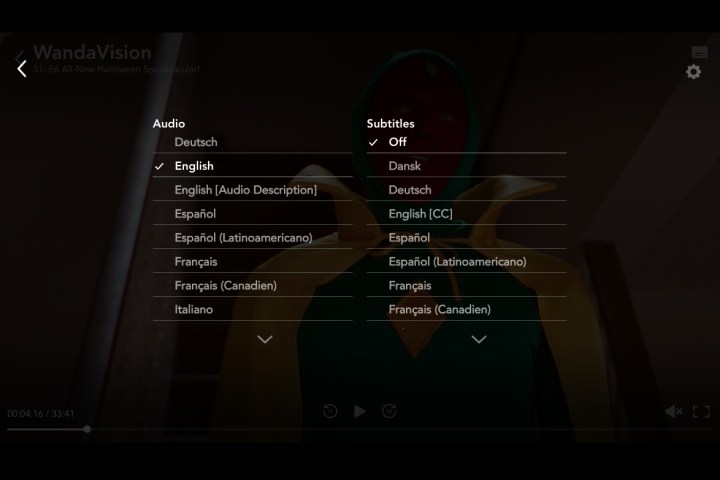
That’s it. Even better, the Disney+ app will save your choices to your profile, so the next time you start playing a video, it’ll begin in your preferred language. You can have up to seven profiles per Disney+ subscription, too (including a kids profile option), so you’re covered if you live in a bilingual household. These instructions also apply to viewing Disney+ on a PC or Mac, except the box icon appears in the upper-right corner of your web browser.
Disney+ supports subtitles and audio dubs in 16 languages, including English, Spanish (Spain or Latin America), French, Dutch, Cantonese, Dansk, Portuguese (Portugal and Brazil versions), German, Italian, Japanese, Norwegian, Finnish, Swedish, Icelandic, and Polish.
The Disney+ support page currently only mentions subtitle and foreign language support for web browsers, mobile devices, smart TVs, and game consoles, and streaming devices, except Roku. To access the Audio menu on your Roku, press the “*” button on the Roku remote.
If you’re using one of the newer versions of the Apple TV streaming device, swipe down on your Siri Remote’s touchpad to bring up audio and subtitle settings.
It’s important to note that you cannot stream all Disney+ content in all languages. Newer movies and shows have all languages available, but older or more obscure programs — the 1940 version of Swiss Family Robinson, for example — only are available in English. Some of your success will depend on the types of things you watch.
Editors’ Recommendations

