Google Chrome browser extensions allow you to increase productivity, reduce distractions, and source content — all in the comfort of your internet browser.
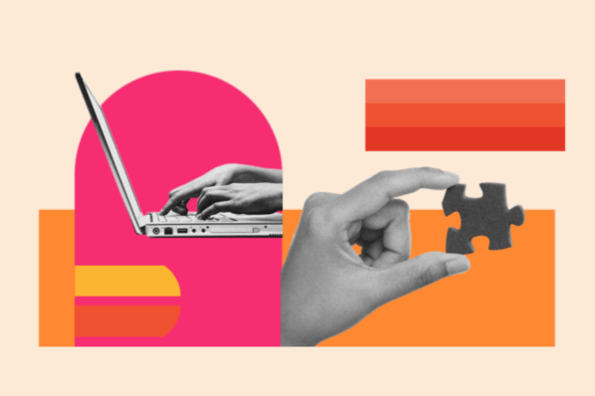
The best part is that you have plenty of options. The Google Chrome web store offers a variety of different tools that help you become safer, smarter, and more productive with just one click. We’ve curated the best ones here.
We can‘t guarantee that these extensions will make puppy YouTube videos less tempting to watch, but we recommend them for busy marketers who want to make their time online more efficient. We’ve broken them down into different categories if you want to jump ahead:
Please note: All of these are free tools, but some of the services that they work with may have paid features or subscriptions.
Best AI Chrome Extensions
- Compose AI
- Conch AI
- Natural Reader – AI Text to Speech
- Otter.ai: REcord and transcribe meetings
- Pronounce: English Pronunciation AI Coach
- Vetted AI – GPT for Shopping
- AI Excel Bot: ChatGPT Excel Assistant
- Scribe: AI Documentation, SOPs & Screenshots
- Saima: AI based video speed controller
- Careerflow AI LinkedIn Optimization and more
1. Compose AI
Users: 400k+
Compose AI is an AI-powered Chrome extension that helps you write better and faster. It provides real-time writing assistance, offering suggestions for sentence rephrasing, grammar corrections, and vocabulary enhancements.
Trusted by thousands of users, Compose AI has received positive feedback for its ability to improve writing productivity and quality.
This tool is ideal for marketing professionals who need to create compelling content, emails, social media posts, and more.
Pros:
- AI-powered assistance for writing efficiency
- Enhances grammar, sentence structure, and vocabulary
- Real-time suggestions for better writing
Cons:
- Limited functionality compared to a comprehensive writing tool
- Requires an internet connection for AI suggestions
2. Conch AI
Users: 100k+
Conch AI is a Chrome extension that summarizes books, articles, and PDFs. It can serve as your personal editor to review and rewrite your content to make it more concise and appealing to the reader.
With nearly a perfect 5 star rating from more than 300 users, Conch AI is a Chrome companion for marketers and copywriters worth checking out.
Pros:
- AI-powered Q&A for any article you’re reading
- Summarizes books, articles, and PDFs
- Generates templates for intros, conclusions, and more
Cons:
- May not produce content that sounds human-written
- Reports of keyboard shortcuts not being intuitive to use
3. Natural Reader – AI Text to Speech
Users: 400k+
NaturalReader is a Chrome extension that turns text on web pages into high-quality audio. You get to control the speed, voice, and language to suit your preference.
Marketing professionals who want to improve their productivity by multitasking, consuming content on-the-go, or making content more accessible.
Pros:
- Text-to-speech conversion for easier content consumption
- Natural-sounding voice and customizable settings
- Helps with multitasking and accessibility
Cons:
- Limited to text-to-speech functionality
- Works best with well-structured web pages
4. Otter.ai: Record and transcribe meetings
Users: 100k+
Otter.ai is praised for its accuracy and ease of use directly within the Chrome web browser. It can automatically transcribe meetings, interviews, and other audio recordings. It allows you to search, edit, and share transcriptions so you don’t have to dig through hours of meeting audio yourself.
If you participate in frequent meetings, interviews, or need accurate transcription for note-taking purposes, Otter.ai can do it all.
Pros:
- Automatic transcription of audio recordings
- Searchable and editable transcriptions
- Facilitates collaboration and note-taking
Cons:
- May have limitations with background noise and multiple speakers
- Free version has limitations on transcription time
5. Pronounce: English Pronunciation AI Coach
Users: 30k+
Pronounce is a Chrome extension that helps you improve your English pronunciation. It provides real-time feedback on pronunciation and offers suggestions for better pronunciation by listening to your voice and analyzing it.
Pros:
- Real-time feedback on English pronunciation
- Works on Zoom, Google Meet, Facetime, and Teams
- Verification options for names, places, and unique words
Cons:
- Limited to English language pronunciation
- May not cover all accents or dialects
6. Vetted AI – GPT for Shopping
Users: 70k+
Vetted AI is a Chrome extension that provides AI-powered recommendations for online shopping. It suggests similar products, displays product details, and helps you make informed purchase decisions.
This chrome extension is praised for its ability to save time in the online shopping experience while offering valuable insights on product comparisons. Frequent online shopping, product research, and the decision-making process is made a little bit easier with the Vetted AI chrome extension.
Pros:
- AI-powered product recommendations and comparisons
- Saves time shopping online
- Compare items and retailers
Cons:
- Limited functionality for online shopping recommendations
7. AI Excel Bot: ChatGPT Excel Assistant
Users: 30k+
AI Excel Bot is a ChatGPT-powered Chrome extension that provides assistance with Excel tasks. It helps you automate processes, perform calculations, and generate insights using natural language input.
Excel users find AI Excel Bot helpful in improving their productivity and reducing manual effort, especially when dealing with complex calculations and data analysis.
Pros:
- ChatGPT-powered assistance for Excel tasks
- Automates processes and calculations in Excel
- Helps generate insights from data
Cons:
- Limited to Excel functionality and assistance
- Requires familiarity with natural language commands in Excel
8. Scribe: AI Documentation, SOPs & Screenshots
Users: 500k+
Scribe AI is a Chrome extension that uses AI to convert video recordings into step-by-step process documents. Rather than creating multiple formats for a process, simply record your screen and let Scribe do the rest.
Pros:
- Redact private information from the process before sharing with others
- Export into many file format options including PDF and HTML
- Save time creating tutorials for different learning styles
Cons:
- May not capture all nuances of complex processes
9. Saima: AI based video speed controller
Users: 6k+
SAIMA is a Chrome extension that intelligently adjusts video playback speed. It enables you to watch videos at a faster or slower pace without distorting the audio. You get 4.5 hours of free video speed control per month with no awkward silences or missed words.
Users appreciate SAIMA for its ability to save time by allowing them to watch videos at an accelerated pace, enabling quicker learning and content consumption.
Pros:
- AI-based video speed adjustment
- Saves time in consuming video content
- Does not distort audio quality
Cons:
- Limited functionality beyond video speed adjustment
- Works best with videos that support playback speed control
10. Careerflow AI LinkedIn Optimization and more
Users: 100k+
CareerFlow AI is a Chrome extension that utilizes AI to optimize your LinkedIn profile. It instantly scores your profile against a set of predetermined criteria, then provides expert recommendations to improve it.
The LinkedIn optimizer is free to use, but there are premium features available for job application tracking, cover letters, and more.
Pros:
- AI-powered LinkedIn optimization
- Personalized profile recommendations based on skills
- Simplifies the process of tracking job applications
Cons:
- Still requires time to review and edit the recommendations
Best Chrome Extensions for Productivity
- HubSpot Sales
- Todoist
- Reply
- StayFocusd
- ClickUp
- Chatsonic
- LastPass
- Add to Trello
- Extensions Manager
- Toggl Track
- Print Friendly & PDF
- Email Finder
1. HubSpot Sales
Users: 1M+
HubSpot’s Sales tool connects your email inbox with your CRM. Instead of having to navigate back and forth between the two products, this extension allows you to transfer contact information from your email directly into your CRM. This saves employees time in their day-to-day workflow and retains valuable information about customers.
Another cool feature that HubSpot Sales provides is the tracking and logging of emails. Users can send emails and receive alerts when their message is delivered, opened, and clicked on. The email thread can then be logged continuously into the CRM throughout the entire correspondence.
Pros:
- Saves time by allowing users to transfer contact information from email directly into CRM.
- Tracks and logs emails, providing valuable information for customer correspondence.
- Seamless integration with HubSpot’s CRM.
Cons:
- Can be overwhelming for users who prefer separate email and CRM platforms.
2. Todoist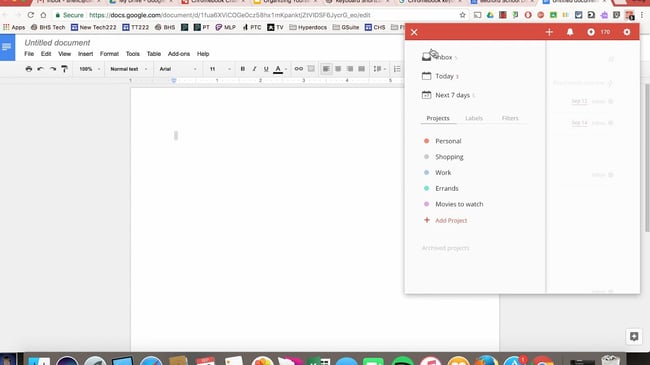
Users: 700K+
Todoist is a project management tool that lets you create highly organized and visually appealing to-do lists across all of your devices. What’s neat about the Chrome extension is that you can see your to-do list, or your team’s shared lists, and add tasks to it without having to open a separate tab, app, or device.
Pros:
- Highly organized and visually appealing to-do lists.
- Seamless integration across devices.
- Collaborative features for team task management.
Cons:
- Advanced features require a premium subscription.
3. Reply
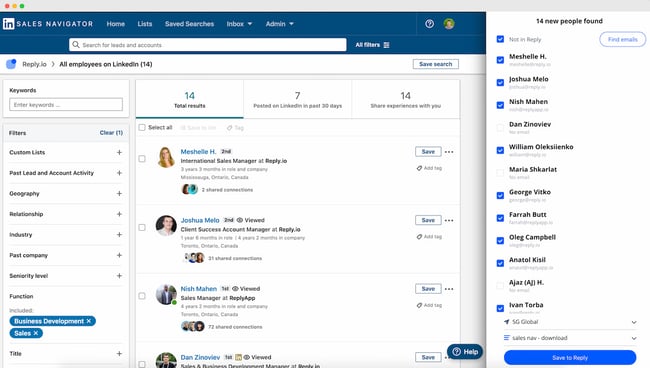 Users: 10K+
Users: 10K+
Reply’s Chrome extension helps you research and engage with your potential prospects on LinkedIn. This is a fast and easy way to find and verify anyone’s email address — both one by one or in bulk using LinkedIn Sales Navigator.
Once you get the contacts, you can sync them to your CRM — including HubSpot — or connect with the prospects right away.
Pros:
- Helps research and engage with potential prospects on LinkedIn
- User-friendly interface and bulk email verification option.
- Offers integration with various CRMs, including HubSpot.
Cons:
- Limited LinkedIn functionalities beyond finding and verifying email addresses.
- Potential reliability issues with email verification accuracy.
4. StayFocusd
Users: 500K+
StayFocusd lets you budget your time on specific websites so you can eliminate distractions when you need to buckle down and work. It’s highly customizable — you could set your time limit to 20 minutes on Twitter and only five minutes on Facebook, for example. It also has neat features like the Require Challenge: Once you set time limits on sites, if you want to go back and change your settings, you have to complete a challenge (think: retyping a piece of text without typos or answering questions).
Pros:
- Helps eliminate distractions on specific websites.
- Highly customizable time limits for different sites.
- Provides a “Require Challenge” feature for added self-control.
Cons:
- May be too strict for users who prefer more flexible time management.
- Limited features compared to other productivity apps.
- Potential for users to find workarounds and bypass time limits.
5. ClickUp
Users: 200K+
ClickUp is the all-in-one productivity platform designed to consolidate your work into one centralized hub and manage everything from daily to-dos to complex projects. It’s trusted by teams of all sizes, including enterprise companies, agencies, and educators alike for its rich set of customizable features to streamline your processes, plan projects, and work together from anywhere.
ClickUp packs six of its most powerful work management tools into a handy Chrome Extension that automatically updates your ClickUp Workspace in real time without having to open, close, or refresh any tabs. With this extension, you can easily create a new task, save websites, track time, take screenshots, access your Notepad, and more, directly in your Chrome browser.
Pros:
- All-in-one productivity platform with customizable features
- Real-time updates in Chrome browser
- Simplifies task management and collaboration
Cons:
- May be overwhelming for users who prefer simpler task management tools
6. Chatsonic
Users: 80K+
Undoubtedly, AI has made things easier and has become a part of life now, especially at work. ChatSonic and ChatGPT help you easily write emails, find information, and create social media strategies and content. However, it can be unpleasant to switch between Gmail and ChatSonic when drafting a single email.
To solve this and make you extra productive, ChatSonic has developed the ChatSonic Chrome extension, where you can access all the features of ChatSonic without leaving your browser, making your workflow much smoother.
Pros:
- Generate summarized answers to Google queries
- Effortlessly compose and reply to emails.
- Do quick recaps of lengthy email threads through native Gmail integration.
Cons:
- Limited functionality compared to standalone AI tools.
7. LastPass
Users: 10M+
LastPass is a password manager that autofills in passwords for all of the accounts you save with this extension. You only have to remember one password: your LastPass password. This saves you time and headaches and increases the security of your personal data.
Pros:
- Autofills passwords, increasing security and saving time.
- Centralized password management.
- Multi-factor authentication options for enhanced security.
Cons:
- Requires users to remember their LastPass password.
- Free version has limitations on device access.
- Potential concerns regarding storing all passwords in one place.
8. Add to Trello
Users: 10K+
If you use Trello for project management, team collaboration, your content calendar, or just a personal to-do list, this extension lets you easily add links as cards to your Trello boards.
Pros:
- Easily add links as cards to Trello boards
- Simplifies organization and collaboration
- Seamless integration with Trello’s project management features
Cons:
- Limited usage for those who don’t use Trello for project management
- Limited features beyond adding links as cards
9. Extensions Manager
Users: 100K+
We couldn‘t give you 50+ different extensions to try out without also suggesting Extensions Manager. Try this tool to organize all of your extensions so they don’t take up half of your browser’s screen. It shows you what extensions you have operating on Google Chrome and gives you the option to hide some of the icons to keep your browser better organized.
Pros:
- Organizes extensions to keep browser interface clear
- Provides control over which extensions are displayed
- Helps improve browser performance by reducing clutter
Cons:
- May require time investment initially to set up and organize extensions.
10. Toggl Track
Users: 400K+
If you often find yourself spending too much time on one task — to the point that you no longer have time to complete other tasks — consider using the Toggl Track Chrome extension. It initiates a timer right within the comfort of the browser. There’s no need to start a timer on your phone. Simply open up the extension and begin tracking the time you spend on tasks.
Pros:
- Convenient time tracking within the browser
- Helps manage time spent on tasks
- Easy to use with a simple interface for tracking time
Cons:
- Lack of advanced reporting features in the Chrome extension
11. Print Friendly & PDF
Users: 900K+
If you ever need to save a page in a print-friendly format or as a PDF, you can easily do so with the Print Friendly & PDF Chrome extension. The extension removes ads and other cluttering elements from the web page to turn it into a pleasant reading experience. You can also delete images and change the text size.
Pros:
- Saves web pages in print-friendly format or as PDFs.
- Removes clutter and enhances readability.
- Customizable options including text size and image deletion.
Cons:
- Limited usage for those who don’t regularly need to save web pages.
- Potential formatting issues with complex web pages.
12. Email Finder
Users: 400K+
Whether you’re carrying out sales outreach, seeking guest blogging opportunities, or looking for the owner of a small website, Email Finder will automatically give you a list of verified emails associated with that domain. It’s an absolutely brilliant tool for sales reps and marketers who want to save time when looking for potential contacts at a company.
Pros:
- Provides verified emails associated with a domain
- Saves time when searching for potential contacts
- Offers convenience with batch email finding and integration with CRMs
Cons:
- Reliance on external databases for email data accuracy
- Potential for incomplete or outdated email information
Best Security Chrome Extensions
- Click&Clean
- J2Team Security
- Ghostery
- Checkbot
- Avast Online Security
- FlowCrypt
- Fair AdBlocker
- Speedtest by Ookla
- Hola Free VPN
1. Click&Clean
Users: 1M+
If you‘re constantly searching and downloading work material during the day, it can be a tedious task to clear your browser history. You just don’t have the time to keep pulling up your history page and manually clearing your cache or download log.
The Click&Clean extension for Chrome allows you to clear your cache, URL searches, website cookies, and download history with a single click of a button on your browser toolbar. The extension can also scan your computer for viruses and clean up your hard drive of unused applications — helping your computer run faster as a result.
Pros:
- Easy one-click clearing of browser cache, URL searches, cookies, and download history
- Ability to scan for viruses and clean up the computer’s hard drive
- Helps improve computer performance by clearing unused applications
Cons:
- Limited features beyond browser cleaning and virus scanning
- Potential for accidental deletion of important browsing data
2. J2TEAM Security
Users: 300K+
J2TEAM Security isn’t your average firewall. This Chrome extension starts with basic virus protection. It also allows you to customize your website block list and ensures your Chrome browser uses the “HTTPS” security tag on blogging sites — preventing you from visiting user blogs that are deemed unsafe.
The extension also offers a variety of Facebook-specific privacy settings, such as blocking the “seen” tag after you read certain private messages and hiding how long you’ve been active in Facebook Messenger.
Pros:
- Offers basic virus protection and customizable website block list
- Enhances security by enforcing HTTPS on blogging sites
- Provides Facebook-specific privacy settings to control messaging and activity visibility
Cons:
- Limited features beyond virus protection and Facebook privacy settings
3. Ghostery
Users: 2M+
Ghostery is a sophisticated ad-blocking extension designed to remove ads that distract or interrupt you while you‘re viewing specific website content. It also disguises your browsing data so ad-tracking tools are unable to collect personal information that you’d prefer to keep private. These features help to speed up webpages’ load time and ultimately improve your browsing experience.
Pros:
- Sophisticated ad-blocking to improve browsing experience
- Protects privacy by disguising browsing data from ad-tracking tools
- Helps speed up webpage loading by removing distracting ads
Cons:
- May block some non-intrusive ads that users may find useful
5. Checkbot
Users: 70K+
Checkbot combines technical SEO with modern security to help you analyze both how safe and how optimized a website is for search engines. Because search engines like Google prioritize website security in addition to content quality in their rankings, this Chrome extension is a handy one-two punch for content creators and web developers.
Checkbot can test the page speed, SEO, and overall security of more than 250 URLs per domain for free — and help you improve in these three categories to protect you and your website visitors from unsafe material.
Pros:
- Combines technical SEO and security analysis for websites
- Helps optimize websites for search engines and improve security
- Offers free testing and improvement recommendations for page speed, SEO, and security
Cons:
- Potential for false positives or recommendations that may not apply to all websites
- May require technical knowledge to understand and implement recommended improvements
6. Avast Online Security
Users: 9M+
Avast Online Security is known as a “web reputation plugin,” examining each individual website you visit for suspicious information. The extension also warns you if the site you’re visiting simply has a bad reputation. In turn, you can rate the websites you visit to help Avast get better at flagging potentially unsafe webpages while on Chrome.
Pros:
- Examines websites for suspicious information and warns about potentially unsafe sites
- Allows rating websites to improve accuracy of flagging unsafe webpages
- Offers additional security features for Avast users on Chrome
Cons:
- Potential for false positives or inaccurate ratings
- Limited features beyond website reputation checking
7. FlowCrypt
Users: 80K+
This security extension is specific to emails, allowing you to send and receive encrypted emails (and attachments) to and from your colleagues. It’s one of the best ways to be sure your emails are kept private and secure while in transit to the recipient.
FlowCrypt uses PGP encryption, which stands for “Pretty Good Privacy” — the standard for encryption in most email clients. The tool integrates perfectly with Gmail, adding a “Secure Compose” button to your inbox.
Pros:
- Provides PGP encryption for sending and receiving encrypted emails
- Integrates seamlessly with Gmail, adding a “Secure Compose” button
- Enhances email privacy and security during transit
Cons:
- May require setup and exchange of encryption keys with recipients
8. Fair AdBlocker
Users: 130k+
Fair AdBlocker offers both malware and adware in one browser extension. The tool protects you from malware as well as distracting ads and pop-ups. Once installed, you can configure your blocking settings to hide the types of ads you’re least interested in seeing — especially those that carry dangerous information that can infect your computer.
Pros:
- Protects against malware and distracting ads and pop-ups
- Allows custom blocking settings to hide unwanted types of ads
- Enhances browsing experience by reducing distractions
Cons:
- May not offer advanced filtering capabilities compared to dedicated ad blockers.
9. Speedtest by Ookla
Users: 2M+
Find out how fast your internet connection is and learn how quickly websites are loading. Knowing this information can help you move to another internet connection if needed, and you’ll also get to see performance metrics for your own site.
Pros:
- Accurate speed measurements
- Insights for troubleshooting
- Performance metrics for your own website
Cons:
- Limited functionality
- Lack of detailed diagnostics
10. Hola Free VPN
Users: 5M+
Whether you need to cloak your identity online or browse content from another country, Hola Free VPN allows you to do that for free. The tool can help you browse the internet safely and anonymously without needing to pay for an external VPN service.
Pros:
- Free to use
- Geolocation flexibility
Cons:
- The strength of the privacy protection may vary
Chrome Extensions for Social Media
- Bitly
- Save to Facebook
- RiteTag
- Buffer
- Reddit Enhancement Suite
- SocialAnalyzer
- HubSpot Social
1. Bitly
Users: 500K+
This extension lets marketers quickly and easily shorten links and share them on social media directly from their browser. This is particularly useful for social media marketers and allows for personalization with an Enterprise plan.
Pros:
- Quick and easy link shortening
- Direct sharing on social media from the browser
- Personalization features with the Enterprise plan
Cons:
- Limited functionality beyond link shortening and sharing
2. Pinterest
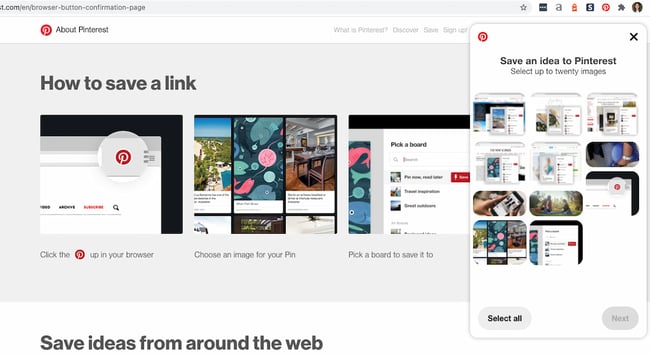 Users: 6M+
Users: 6M+
This extension allows you to easily save items onto your Pinterest boards without navigating away from what you‘re doing. What’s neat about this tool is that it shows you multiple pinnable items available on each website so you can save more than one item to your board at a time. (Normally, you would have to click into each blog post or image in order to separately pin each to your boards individually.)
Pros:
- Easily save items to Pinterest boards without leaving the current page
- Ability to save multiple items from a website simultaneously
Cons:
- Limited use cases if you aren’t using Pinterest for content curation or inspiration
3. Save to Facebook
Users: 1M+
Facebook‘s “Save” feature lets users aggregate links, images, and videos they find on Facebook in one location in their account. This extension allows you to do the same from anywhere on the web, making Facebook a centralized place to save content you’re interested in checking out later.
Pros:
- Centralized location for saving interesting web content
- Ability to save content from anywhere on the web to Facebook’s “Save” feature
Cons:
- Relies on active use of Facebook‘s Save feature, which may not be everyone’s preferred method of content aggregation
4. RiteTag
Users: 40K+
RiteTag shows you how hashtags are performing on Twitter and Facebook before you post content. Once you log in to RiteTag using your Twitter or Facebook credentials, it checks the hashtags you begin typing in real time and color codes them:
- If your hashtag is green, it means the hashtag will help your content be seen now.
- If your hashtag is blue, it means the hashtag will help your content be seen over time.
- If your hashtag is gray, you should select a new hashtag because it has low levels of engagement.
- If your hashtag is red, you should select a new hashtag because it’s so popular, your content will disappear into the crowd.
Pros:
- Real-time analysis of hashtag performance on Twitter and Facebook
- Color-coded hashtags for quick assessment and selection
Cons:
- Limited to hashtag analysis and not a comprehensive social media management tool
5. Buffer
Users: 200K+
Buffer allows you to easily share content from any website to your Facebook, Twitter, and LinkedIn profiles. If you’re a Buffer customer, you can also use the extension to schedule posts from your browser without needing to access the Buffer website. You can also queue posts for future publication.
Pros:
- Easily share content to Facebook, Twitter, and LinkedIn
- Ability to schedule and queue posts directly from the browser
Cons:
- Requires a Buffer account for full functionality
6. Reddit Enhancement Suite
Users: 1M+
Do you regularly use Reddit in your personal life or in your marketing efforts? And are you specifically a fan of the old version of Reddit? Download the Reddit Enhancement Suite Chrome extension to enhance your experience on the website and browse posts much more easily than you did before. This extension is only compatible with the original version of Reddit.
Pros:
- Enhanced browsing experience for the old version of Reddit
- Improved post navigation and browsing features
Cons:
- Not compatible with the newer version of Reddit
7. SocialAnalyzer
Users: 8k+
SocialAnalyzer is a social media monitoring tool that allows you to keep up with trending posts in one of your target markets or industries. See the most recently published posts and videos on YouTube, Twitter, and Facebook, and see whether people are interacting with the content that people are already publishing. You can use this tool to further refine your social media marketing efforts and track brand sentiment.
Pros:
- Social media monitoring tool for tracking trending posts in target markets
- Insights into content interactions and brand sentiment
Cons:
- Limited functionality compared to more robust social media monitoring tools
8. HubSpot Social
Users: 20K+
Are you a current HubSpot customer? HubSpot Social allows you to post on your social media profiles straight from your browser. You can schedule posts in advance, share a quote from an external article directly to your social feed, and share webpages, too. No need to access your HubSpot portal in another tab. Do it straight from your current webpage.
Pros:
- Seamless social media posting for HubSpot customers
- Ability to schedule posts, share quotes, and share webpages directly from the browser
Cons:
- Limited to HubSpot users and may not be relevant for non-HubSpot customers
Chrome Extensions for SEO
- SEOQuake
- Check My Links
- NoFollow
- Ahrefs SEO Toolbar
- Keyword Surfer
- Link Research SEO Toolbar
- SEO META in 1 CLICK
- Serpstat Website SEO Checker
- SEO Minion
1. SEOQuake
Users: 1M+
SEOQuake is a Chrome extension that allows SEO marketers to easily get insights about different websites without leaving their web browser. With one click, you can find search ranking and backlink information about the search results on a Google results page. It also provides details about the amount of backlinks the website has (according to SEMRush), shows you the keyword density of a page, and lists external and internal links.
Pros:
- Quick access to website insights and search ranking information
- Provides backlink details and keyword density analysis
- Displays external and internal links for a webpage
Cons:
- User interface can be overwhelming for beginners
- Limited functionality beyond basic website insights
2. Check My Links
Users: 200K+
Check My Links does what it says it will: It quickly scans web pages and shows you which links are working properly and which are broken. With this extension, marketers can ensure that their own websites are functioning properly for their visitors. Additionally, marketers can check for broken backlinks to their content on other websites. That way, they can build backlinks to their content and increase their domain authority.
Pros:
- Quick scanning of web pages to identify broken links
- Helps ensure the proper functioning of own websites
- Ability to check for broken backlinks to content on other websites
Cons:
- Limited usefulness if not actively managing websites or optimizing backlink profiles
3. NoFollow
Users: 100K+
NoFollow quickly indexes web pages and identifies links that are coded with the no-follow metatag. No-follow links aren‘t crawled by search engines and don’t contribute to search engine authority, so SEOs can use this extension to determine if external sites are backlinking to them with followed, or indexed, links.
Additionally, you might use no-follow links on webpages you don‘t want crawled, such as a landing page or thank you page, and this extension can easily double-check if you’ve coded links correctly. In the example screenshot below, no-follow links are highlighted in red.
Pros:
- Indexes web pages and identifies links with the no-follow metatag
- Helps determine if external sites are backlinking with followed links
- Useful for checking correct coding of no-follow links on webpages
Cons:
- Limited functionality beyond identifying no-follow links
4. Ahrefs SEO Toolbar
Users: 100K+
Ahrefs SEO Toolbar is an SEO tool that’s great for beginners and experts alike. Ahrefs SEO Toolbar is a Google Chrome plugin that lives in the search engine results page (SERP), so you can get SEO insights for every website and keyword, all while you Google search.
Discover thousands of the best performing keywords to target for SEO & PPC. Spy on your competitor’s Google Ads, Facebook, and Instagram ads, and find the best backlink opportunities.
Pros:
- Provides SEO insights for websites and keywords within Google search results
- Helps discover high-performing keywords and analyze competitor ads
- Identifies backlink opportunities
Cons:
- Requires an Ahrefs subscription for full functionality
- Limited usefulness for those who don’t require in-depth SEO analysis
5. Keyword Surfer
Users: 500K+
Keyword Surfer is just like the Arel=“noopener” target=“_blank” hrefs Chrome extension in that it gives you related keywords for your industry-related searches. You can see the monthly search volume for the keyword and generate an article outline that could potentially help you rank for the keyword. The tool also allows you to see the word count of competing pages and articles.
Pros:
- Generates related keywords for industry-related searches
- Displays monthly search volume and offers article outline suggestions
- Provides word count analysis of competing pages
Cons:
- Limited functionality beyond keyword analysis and article outlining
6. Link Research SEO Toolbar
Users: 10K+
Link Research SEO Toolbar allows you to see the core metrics of a website and understand how well it performs against the competition. The Chrome extension is best paired with an active Link Research Tools subscription to get the most out of it.
Pros:
- Allows users to see core metrics of a website and compare against competition
- Best used with an active Link Research Tools subscription
Cons:
- Limited usefulness without an accompanying Link Research Tools subscription
- May require familiarity with advanced SEO metrics and analysis
7. SEO META in 1 CLICK
Users: 500K+
SEO META in 1 CLICK is a fantastic tool for seeing a website’s meta information in — you guessed it — a single click! No need to right-click, hit “View Page Source,” and read through line after line of code to see a website’s meta description. You can use this as a competitive research tool to see what your top-ranked competitors are putting in their meta descriptions.
You can also use it to double-check that your website is optimized across the board. It even offers shortcuts to check the mobile friendliness of your website and analyze the keyword density of the page.
Pros:
- Provides quick access to a website’s meta information in a single click
- Helps with competitor research and optimizing meta descriptions
- Offers shortcuts to check mobile friendliness and analyze keyword density
Cons:
- Limited functionality beyond meta information analysis
- May not provide comprehensive insights for more complex SEO strategies
8. Serpstat Website SEO Checker
Users: 30K+
Analyze your competitors’ performance with the Serpstat Website SEO Checker extension. Depending on your competitors’ website security, you’ll be able to detect their CMS, sitemap status, structured data, and more. When you sign up for a Serpstat account, you can also see the page’s top keywords and traffic.
Pros:
- Analyzes competitors’ website performance and provides insights
- Includes information on CMS, sitemap status, and structured data
- Shows top keywords and traffic data with a Serpstat account
Cons:
- Requires a Serpstat account for full functionality
- Limited usefulness without actively monitoring competitors’ websites
9. SEO Minion
Users: 300K+
SEO Minion allows you to carry out in-depth competitor research by giving you access to your competitor’s website metrics and data. You can also check for broken links, highlight all links, and preview how the page appears in the SERPs — all handy tools for examining your own webpages and articles and ensuring they’re in tip-top shape.
Pros:
- Offers competitor research capabilities and access to website metrics
- Provides tools to check for broken links and preview SERP appearance
- Helps analyze and optimize own web pages and articles
Cons:
- May not be necessary for users already utilizing comprehensive SEO tools
Best New Tab Chrome Extensions
- OneTab
- Momentum
- Infinity New Tab
- Start.me
- Earth View
- Homey
- Infinite New Tab
- New Tab Redirect
- Speed Dial
1. OneTab
Users: 2M+
When you conduct research for a piece of content, it‘s easy to get swamped in multiple open tabs with great resources you want to cite. The trouble is, once it comes time to write and refer back to the sources, it’s hard to navigate between all of the tabs. Luckily, OneTab lets you put multiple different URLs into a single tab for easy reference.
Pros:
- Helps to organize and consolidate multiple open tabs into a single tab, reducing clutter and improving productivity
- Saves memory and reduces browser overload by suspending unused tabs
- Easy to use and navigate through saved tabs
Cons:
- No ability to categorize or add notes to saved tabs
- Limited customization options for organizing tabs
- May experience occasional syncing issues across devices
2. Momentum
Users: 3M+
Momentum is a simple Chrome extension that replaces blank new tabs with beautiful photography, inspiring quotes, weather reports, and a space for you to write down a priority for the day when you open up your browser for the first time. (Don‘t worry — the temperature is in Celsius, it’s not that cold in Boston.)
Pros:
- Provides a visually appealing and inspiring start to each new tab
- Offers weather updates and allows you to set daily priorities
- Simple and clean interface with minimal distractions
Cons:
- Limited customization options for background photos and quotes
- Lacks advanced productivity features
- Some users may prefer a more functional and informative start page
3. Infinity New Tab
Users: 400K+
Infinity New Tab includes a feature known as Speed Dial on every new tab you open in Chrome. This feature produces large icon-based shortcuts to your most frequently visited websites, as shown in the screenshot above. You can customize these icons with new websites as needed, and add productivity widgets like to-do lists to each new tab as well.
Pros:
- Speed Dial feature allows quick access to frequently visited websites
- Customizable icons and productivity widgets enhance personalization
- Clean and visually pleasing user interface
Cons:
- Some users may find the large icons overwhelming
4. Start.me
Users: 90K+
With Start.me, you turn each new tab you open in Chrome into a personal dashboard. You can populate this dashboard with web page bookmarks, productivity widgets, news feeds from specific websites, and various photos and videos. If you prefer to keep your daily schedule online, rather than in print or on your desktop, you might find this extension useful.
Pros:
- Turns each new tab into a customizable personal dashboard
- Offers a wide range of widgets, bookmarks, and news feeds for organizing information
- Allows easy access to frequently used websites and resources
Cons:
- Requires more effort to set up and customize compared to other extensions
- May slow down performance if too many widgets or feeds are added
5. Earth View
Users: 700K+
This Chrome extension might not make your browsing experience easier, but it will make it prettier. Broaden your geography skills while surfing the internet at the same time with Earth View by Google. Each time you open a new tab, the first thing you’ll see is a satellite image of a beautiful location somewhere on Earth. See some of the images that pop up on new tabs in the screenshot above.
Pros:
- Provides beautiful and captivating satellite images of different locations on Earth
- Enhances browsing experience with visually stunning backgrounds
- Can be educational and increase geographic awareness
Cons:
- Limited customization options or settings
6. Infinite New Tab
Users: 200K+
Not to be confused with “Infinity New Tab” (the fourth new tab extension on this list), this browser accessory turns your new tab into a canvas. Choose from more than 100 wallpapers to customize your new tab background, as well as a reminder list and note pad for staying on task.
Pros:
- Provides a canvas-like experience with customizable wallpapers for a visually pleasing new tab page.
- Includes a reminder list and notepad for task management.
- Offers a variety of wallpapers to choose from.
Cons:
- Limited customization options beyond wallpapers, such as widget or bookmark options.
7. Homey
Users: 50K+
Homey is a relaxing and uncluttered new tab Chrome extension that turns your new tab page into a dashboard. You can see your city’s weather, access your bookmarks, or create a grid with your most-frequented websites. Alternatively, you can keep the dashboard clean and mess-free for a less overwhelming experience. Like most new tab Chrome extensions, it also gives you access to the search engine of your choice.
Pros:
- Offers a relaxing and uncluttered new tab page with customizable grids and weather updates
- Provides quick access to bookmarks and search engine of choice
- Allows users to choose between a clean and minimalistic layout or a more feature-rich dashboard
Cons:
- Limited customization options beyond grids and weather updates
9. New Tab Redirect
Users: 700K+
Got a website you always need to have open? This Chrome extension automatically opens a page of your choice when clicking on a new tab. The tool can even redirect to a specific file you have saved in Google Drive or elsewhere online.
Pros:
- Allows users to set a specific webpage or file to open automatically in a new tab
- Provides access to frequently visited or important websites
- Offers flexibility to redirect to a file stored in Google Drive or elsewhere.
Cons:
- No additional features or customization options
10. Speed Dial
Users: 500K+
Speed Dial is a charmingly old-school Chrome extension that turns your new tab into a 3D dashboard. Access your bookmarks and more frequented sites in a dashboard that might just remind you of your MySpace days. Don’t let its design fool you: The extension is constantly updated for performance and user-friendliness.
Pros:
- Turns the new tab page into a 3D dashboard with quick access to bookmarks and frequently visited sites
- Provides a nostalgic user interface reminiscent of older website design
- Regular updates ensure performance and user-friendliness
Cons:
- Limited customization options beyond arranging bookmarks and lacks advanced features
Chrome Extensions for Content Sourcing
- OneNote Web Clipper
- AwesomeScreenshot
- Evernote Web Clipper
- Giphy for Chrome
- Sidebar
- Distill Web Monitor
- Nimbus Screenshot
- LibKey Nomad
- Google Scholar Button
- Tailwind AI Marketing Content Assistant
Sometimes you just need a good content curation tool to help you save important information while you’re researching or writing a blog post.
1. OneNote Web Clipper
Users: 1M+
Are you a OneNote user? Whether you’re conducting research for a project or simply reading different articles online, you most likely come across resources that you want to save and return to for later use.
That’s where OneNote Web Clipper comes in. Instead of saving content to another application or document, you can save it directly to your existing OneNote notebooks for easy reference when you sit down to write a blog post or web page. The best part? Everything will be available on any device where you use OneNote.
Pros:
- Seamlessly saves content directly to existing OneNote notebooks for easy reference and organization
- Works across multiple devices, ensuring access to saved content anywhere
- Allows for capturing and saving different types of content, including articles, web pages, and images
Cons:
- May occasionally encounter syncing or compatibility issues
- Limited customization options for saving and organizing clipped content
2. AwesomeScreenshot
Users: 2M+
AwesomeScreenshot is a screen capture extension with capabilities for annotation and photo editing while staying in your browser. Once you take a screenshot of a selected area of your screen or an entire web page, you can crop, highlight, draw shapes, and blur sensitive information.
Pros:
- Provides comprehensive screen capture capabilities with annotation and photo editing features
- Allows for capturing selected areas or entire web pages
- Conveniently stays within the browser, saving time and minimizing workflow disruptions
Cons:
- Some features may require a paid upgrade
- May experience occasional performance issues with larger or complex captures
3. Evernote Web Clipper
Users: 2M+
Evernote is a note-taking and organization app that can be shared across teams for content collaboration. With the Evernote Web Clipper extension, users can save links onto a clipboard within their Evernote app for later reading and reference.
Pros:
- Integrates seamlessly with Evernote for easy saving and organization of web content.
- Offers options for clipping entire web pages, articles, or selected sections.
- Provides additional features like highlighting, adding annotations, and selecting notebooks and tags.
Cons:
- Interface can be overwhelming for new users.
4. Giphy for Chrome
Users: 200K+
Everyone loves animated GIFs. They make emails, blogs, and social media posts engaging and funny, and with this extension, you can easily grab a GIF from Giphy‘s huge database for whatever content you’re working on without navigating away.
Pros:
- Offers quick and easy access to a vast library of GIFs from Giphy
- Streamlines the process of finding and inserting GIFs into emails, blogs, and social media posts
- Provides search functionality for specific GIFs
Cons:
- May experience occasional search or loading issues
- Limited customization options for resizing or editing GIFs
5. Sidebar
Users: 100K+
Manually bookmarking websites can sometimes be a tedious process. Sidebar allows you to organize websites you want to save without having to open a new tab. Save websites to bookmarks, create folders, and add notes for later reference.
Pros:
- Provides a convenient way to save and organize websites without opening a new tab
- Allows for creating folders and adding notes for easy reference
- Streamlines the process of bookmarking and navigating between frequently visited websites
Cons:
- Limited to organizing websites, may not have additional features like annotation or syncing
6. Distill Web Monitor
Users: 200K+
Distill Web Monitor allows you to keep track of changes to websites or articles that you’ve cited in your own work. That way, you can ensure that you’re providing the most up-to-date information to your readers and website visitors. You can also use it to simply track pages that you’re interested in citing in the future.
Pros:
- Enables tracking changes to websites or articles for up-to-date information
- Helps ensure accurate sourcing and citation in your own work
- Provides options for customizable monitoring and notifications
Cons:
- Requires manual setup and configuration for each website to monitor
- May have limitations on the number of websites or pages that can be monitored
- Not suitable for real-time monitoring or highly dynamic websites
7. Nimbus Screenshot
Users: 1M+
Nimbus Screenshot is another screenshotting extension that will live within your browser, making it easier than ever to capture a partial or entire page. It will automatically save your screenshots to the cloud, ensuring that you don’t lose them.
Pros:
- Offers a convenient and easy-to-use screenshotting tool
- Automatically saves screenshots to the cloud for easy access and backup
- Provides options for capturing partial or entire pages
Cons:
- May encounter occasional performance issues, particularly with larger screenshots
- Requires cloud storage for saving and accessing screenshots
8. LibKey Nomad
Users: 600K+
For marketers and bloggers who work in technical or research-based industries, LibKey Nomad can be an extremely useful Chrome extension to have in your arsenal. The extension allows you to find, access, and source millions of scholarly articles based on the library that you primarily use.
Pros:
- Provides easy access to millions of scholarly articles based on your preferred library
- Streamlines the process of finding and accessing research materials
- Eliminates the need for manual searching on different platforms
Cons:
- Limited to users who work in technical or research-based industries
- Requires authentication and access to specific libraries
- May not cover all research databases or sources
9. Google Scholar Button
Users: 3M+
Google Scholar is another tool you can use if you write content in a technical, scientific, or otherwise research-heavy industry. You can find articles and books straight from the comfort of your browser. The tool sometimes links to the article’s landing page on a research website, and sometimes it links directly to the PDF. Either way, it’s a great way to streamline research so you don’t have to manually search for books and articles online.
Pros:
- Offers quick access to scholarly articles and books directly from the browser
- Provides options for searching and accessing research materials
- Allows for easy discovery and citation of relevant sources
Cons:
Limited to users who require research-heavy content
10. Tailwind AI Marketing Content Assistant
Users: 100K+
AI content generation is the biggest productivity booster for marketers to help create engaging copy and content. Tailwind’s AI marketing content assistant gives you access to engaging copy for YouTube video descriptions, blog posts, image captions, and more.
Create Shopify and Etsy product descriptions without opening a new tab. After you install the extension, you’ll see a Ghostwriter AI icon in the bottom right-hand corner of your screen. Clicking it will open various tools to help you craft the perfect copy quickly. There are specialized tools for blogging, social media platforms, SEO, and more.
Pros:
- Utilizes AI to generate engaging copy and content quickly
- Offers specialized tools for various types of content, including blog posts and social media
- Provides convenience and efficiency in creating marketing materials
Cons:
- Limited to users who require copy generation and marketing content assistance
- AI-generated content may lack originality or human nuance
- May require additional fine-tuning and editing for specific brand or voice requirements
Chrome Extensions for Blogging
- Grammarly
- Google Dictionary
- Office Editing for Docs, Sheets & Slides
- Difree
- LanguageTool
- Wordtune
- ProWritingAid
- Readme
- Helperbird
- MyBib
1. Grammarly
Users: 10M+
Grammarly is my go-to app for reviewing blog posts for proper spelling, grammar, and word use. You can drop large pieces of text into the desktop application for review, or you can use the handy Chrome extension to call out any grammar errors you’re making while typing on the web.
Pros:
- Offers reliable spell-checking and grammar correction
- Provides suggestions for improvement in writing style and clarity
- Works seamlessly in the background while typing on the web
- Can handle large pieces of text for review in the desktop application
Cons:
- Some features are locked behind a paid subscription
- Sometimes provides inaccurate suggestions or conflicts with certain writing styles
- May slow down browser performance when used extensively
2. Google Dictionary
Users: 2M+
Have you ever come across a word you’re not familiar with while doing research online? Instead of Googling it in a separate tab, quickly highlight the word and click on the Google Dictionary extension to get the definition.
Pros:
- Provides quick access to word definitions without leaving the current web page
- Can be activated by highlighting a word, making it convenient for researching online
- Works offline, handy for users with limited or no internet access
Cons:
- Definitions may not always be thorough or detailed
3. Office Editing for Docs, Sheets & Slides
Users: 3M+
For those times when you and your coworkers are working on computers with different operating systems, or want to collaborate on a live document together, check out Office Editing. This extension lets you easily drop Microsoft Office files into Google Drive to view and edit them without needing the software installed on your hard drive.
Pros:
- Allows easy collaboration and editing of Microsoft Office files in Google Drive
- Eliminates the need for Microsoft Office software on all computers
- Provides an efficient way to view and edit documents across different operating systems
Cons:
- Some advanced features of Office documents may not be fully supported
- Formatting inconsistencies may occur when converting files
4. Difree
Users: 900+
Sometimes it‘s hard to free yourself of distractions to write productively, especially if you’re writing online. This new extension quickly opens a new tab for a clean and neutral text editor that auto-saves while you’re working if you need a break from where you normally write.
Pros:
- Provides a distraction-free writing environment with a clean and neutral text editor
- Auto-saves work, ensuring no lost progress during breaks
- Can help increase productivity by removing unnecessary distractions
Cons:
- May not offer advanced features required by professional writers
- Lack of customization options for the text editor interface
5. LanguageTool
Users: 2M+
LanguageTool is a useful Chrome extension for checking the existing text on a website and checking the grammar of your work as you write. It works in Google Docs and any website where there’s an active text box. It also works for different languages, so if you’re aiming to write for different markets and regions, you’ll most definitely want to add this tool to your arsenal.
Pros:
- Offers grammar checking across various languages and different websites
- Provides real-time suggestions for better writing
- Can be used in Google Docs and other text input fields
Cons:
- Some languages may have limited grammar checking capabilities
- Certain mistakes or stylistic choices may be flagged incorrectly
- Advanced features may require a premium subscription
6. Wordtune
Users: 2M+
Wordtune is an AI-powered Chrome extension that provides several alternatives to what’s currently on the page. No matter what tool you’re using — whether it’s Google Docs, Outlook, or another text editor — you can highlight the sentence or phrase you’d like to rewrite, and Wordtune will provide several alternatives. After that, you only have to choose the one you like best.
Pros:
- AI-powered tool that provides alternative sentence suggestions
- Works with various text editors, including Google Docs and Outlook
- Can help improve the quality and readability of written content
- Simplifies the process of rewriting sentences or phrases
Cons:
- Accuracy of alternative suggestions may vary
- Some advanced features may be locked behind a paid subscription
7. ProWritingAid
Users: 200K+
ProWritingAid is another smart Chrome extension for checking the grammar, spelling, and clarity of your blog posts, web pages, and articles. Like the other tools on this list, it works with Google Docs and any text editor in your browser. It will catch any errors you make as you write and suggest corrections.
Pros:
- Offers comprehensive grammar, spelling, and clarity checking
- Integrates with popular text editors and Google Docs
- Provides real-time suggestions and corrections during the writing process
Cons:
- Some advanced features may require a premium subscription
- Suggestions may not always align with the writer’s style or intention
- Resource-intensive and may slow down browser performance
8. Readme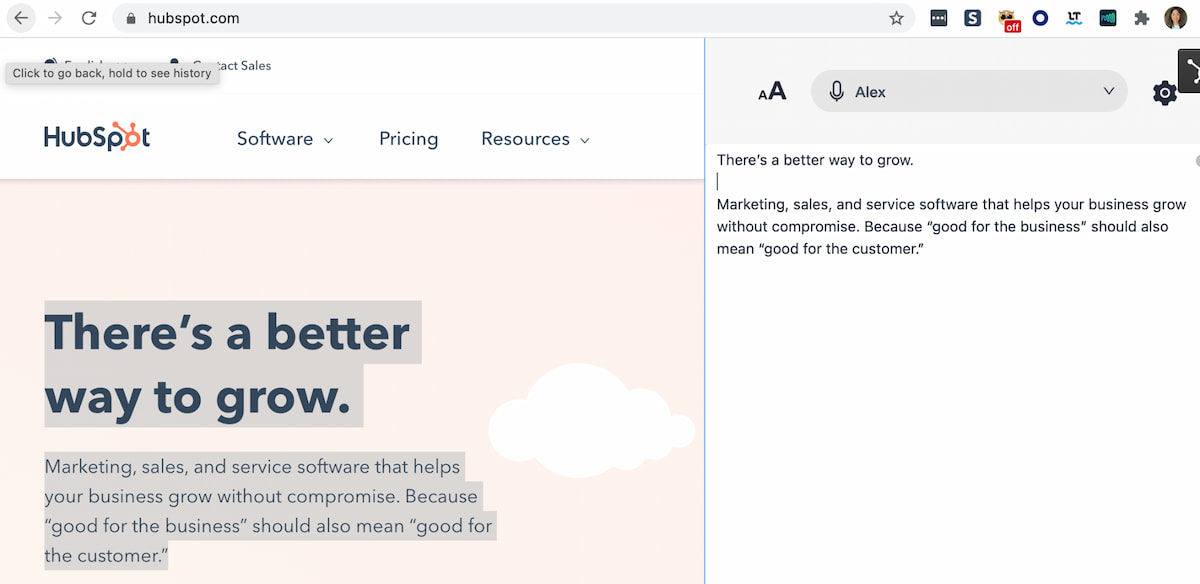
Users: 300K+
Readme is a text-to-speech reader that works right within your Chrome browser to increase accessibility as you write or read articles. It can also help you listen to your drafts out loud for proofreading purposes. Listening to your writing can be an excellent way to catch errors.
Pros:
- Provides text-to-speech functionality to enhance accessibility
- Helps writers proofread by listening to their drafts out loud
- Can identify errors or inconsistencies that might be missed visually
Cons:
- Limited functionality compared to dedicated proofreading tools
- Voice quality may not always be optimal
- May not work well with certain accents or pronunciation variations
9. Helperbird
Users: 40K+
Helperbird is an accessibility Chrome extension that can help writers with dyslexia, blindness, or other disabilities work more efficiently. You can change the font of the page, change the font sizes, use a magnifier, and turn text into speech. You can also turn pages and articles into a plain-text “Reader Mode” for easier reading and scanning.
Pros:
- Enhances accessibility for writers with different disabilities
- Offers customizable features like font size, magnifier, and text-to-speech
- Provides a plain-text “Reader Mode” for easier reading and scanning
Cons:
- May not fully replace specialized assistive technology for specific disabilities
10. MyBib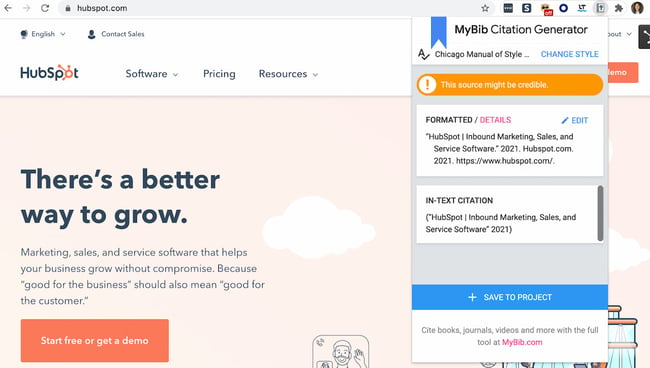
Users: 1M+
Do you list citations in your blog posts and articles? Use the MyBib Chrome extension to create citations right within the browser. Simply travel to the page, Tweet, article, or video you’d like to cite, select the format you’d like to cite it in, and then copy and paste. Alternatively, if you’re collecting various sources, save it to a “Project.” You’ll then be able to download all of your works cited in any format you prefer.
Bonus: It gives you an in-text citation, too. Absolutely brilliant.
Pros:
- Simplifies the process of creating citations within the browser
- Supports various citation formats
- Allows for easy organization of sources within projects
Cons:
- Accuracy of citations may vary, requiring users to double-check
- Limited in functionality compared to dedicated citation management tools
More Chrome Extensions Equals More Productivity
Now that your browser is loaded with extensions to make marketing easier on a day-to-day basis, test them out to see what time and efficiencies you‘re able to save. When you’re ready to work on your next piece of content, try all of the tools listed above to make the process less painful and time-intensive. Your team will thank you for it.
Editor’s note: This post was originally published in November 2016 and has been updated for comprehensiveness.

.png#keepProtocol)

