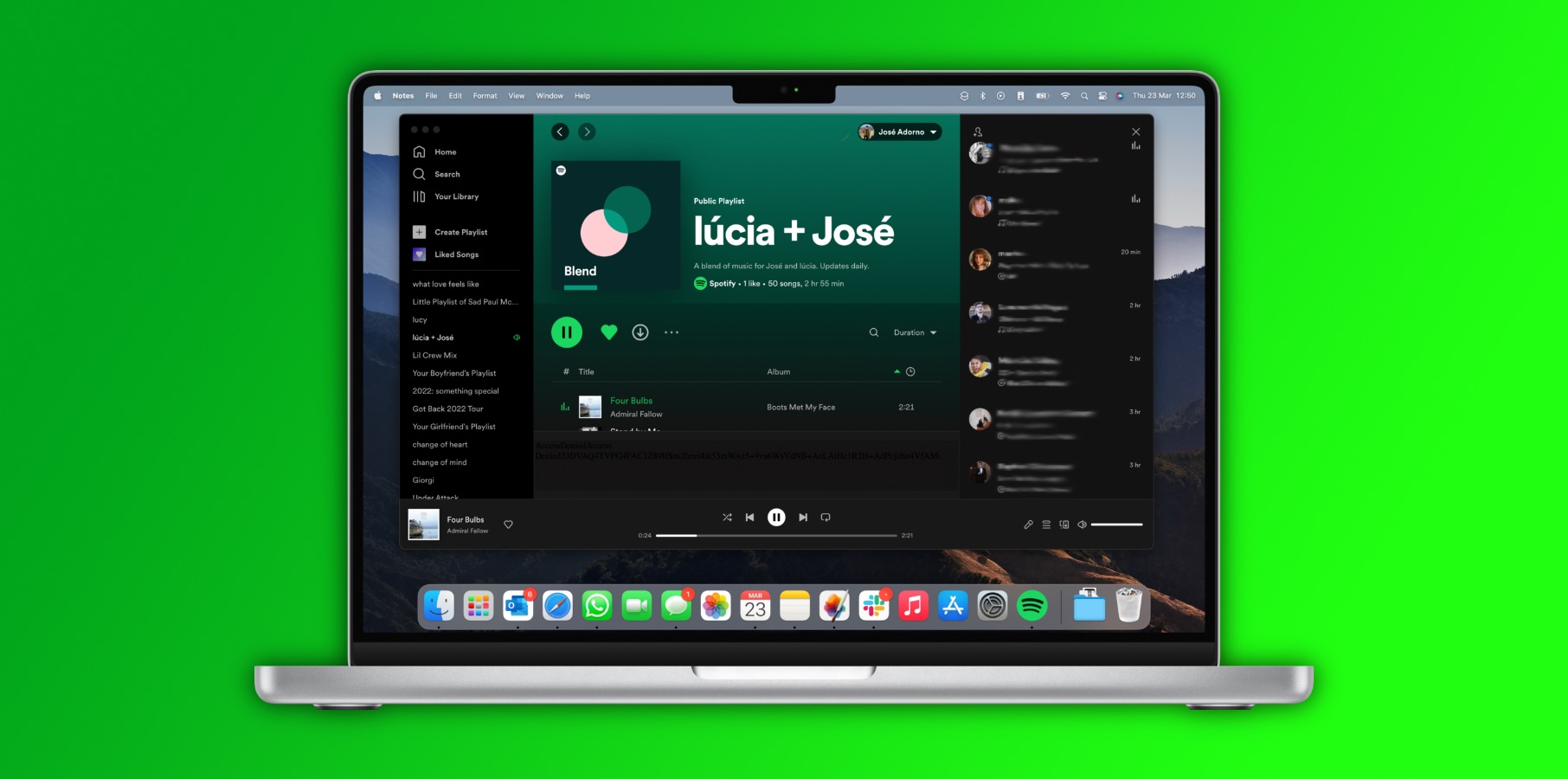If you have any playlists on Spotify you don’t want anyone else to see, you might want to check your account to make sure they’re really private. As spotted by BleepingComputer, some Spotify users claim the service made their private playlists public without their consent. This isn’t the first time this issue has cropped up, either, as a professional music curator levied a similar complaint on the Spotify Community forums in March 2022.
William Devereux, a senior product manager for Microsoft Edge, was surprised to find this week that all of his supposedly private Spotify playlists were suddenly public:
A few other Spotify subscribers chimed in with similar reports in the replies to Devereux’s tweet. They all claim that playlists they explicitly made private are now listed as public. We can’t say for sure what happened, but last year, one Spotify Community moderator attempted to explain how a change behind the scenes might be to blame for this misunderstanding:
- If a playlist is added to your Profile – it will be visible and accessible to other users who open your Spotify Profile. They can see and like the playlist (This was previously known as a Public playlist)
- If a playlist is marked as Public – it will not show on your profile by default, so users who open your Spotify Profile won’t see it and won’t be able to follow it, unless you specifically send them a link to the playlist (This was previously the Private Playlist)
- If a playlist is marked as Private – it will not show on your profile and users won’t be able to follow it. You can still send a link to your friends, however the link will become inactive in 24h and they won’t be able to access or follow the playlist after this time frame. This allows you to have more control over who follows your playlists and who can see the at all.
In other words, there are technically two kinds of “private” playlists. The first kind is one that you haven’t added to your profile. It’s accessible via a link, but no one will see it when they visit your profile. The second is a real “Private Playlist,” which you can create by opening a playlist in the Spotify app, tapping the three dots menu, and hitting “Make private.”
You can also remove playlists from your profile and make them private from the Spotify desktop app, but you can’t do either from the web client, which is annoying.
If you’re still unsure whether or not your playlists are viewable to the public, have a friend visit your Spotify profile to find out if they can see any public playlists. If not, you’re in the clear, but either way, Spotify really needs to simplify this entire process.