If you want your iPad to go back to looking the way it did when you first got it, you can reset its settings to default without losing your data.
Like restarting an iPad, resetting also helps when you run into issues. However, if it doesn’t fix the problem and you want your original settings back, you can always restore your previous settings from a backup. This is why it’s a good idea to back up your iPad before you reset it.
How to Reset an iPad
Go to Settings > General > Transfer or Reset iPad > Reset. Please be careful not to accidentally tap Erase All Content and Settings, as that will delete everything from your device. It will ask you for a confirmation, though.
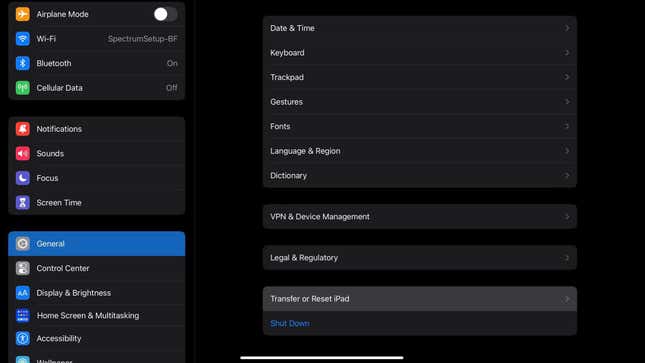
Clicking Reset will give you a few options: Reset All Settings, Reset Network Settings, Reset Keyboard Dictionary, Reset Home Screen Layout, Reset Location & Privacy.
As the name suggests, Reset All Settings will reset everything on your iPad to its defaults. This includes network settings, the keyboard dictionary, location settings, privacy settings, and Apple Pay cards. It won’t delete any data, though.
Resetting Network Settings will remove only your network settings. This will rename your iPad to ‘iPad,’ and manually trusted website certificates will be changed to untrusted. It will also turn off cellular data.
When you reset network settings, all your previously used networks and VPN settings are removed. And your Wi-Fi is switched off and then back on, which means you’re temporarily disconnected from the network you’re connected to.
The Reset Keyboard Dictionary option will remove all the words you’ve added to your iPad. Have you ever rejected a keyboard suggestion while typing on your iPad? Every time you do that, you add a new word to the keyboard dictionary on your device. Resetting this setting will erase all those words.
Tapping on the Reset Home Screen Layout will restore your home screen to its original state. All apps will return to their default positions.
Lastly, Reset Location & Privacy will undo any changes you made to your device’s location services and privacy settings and return them to default.

