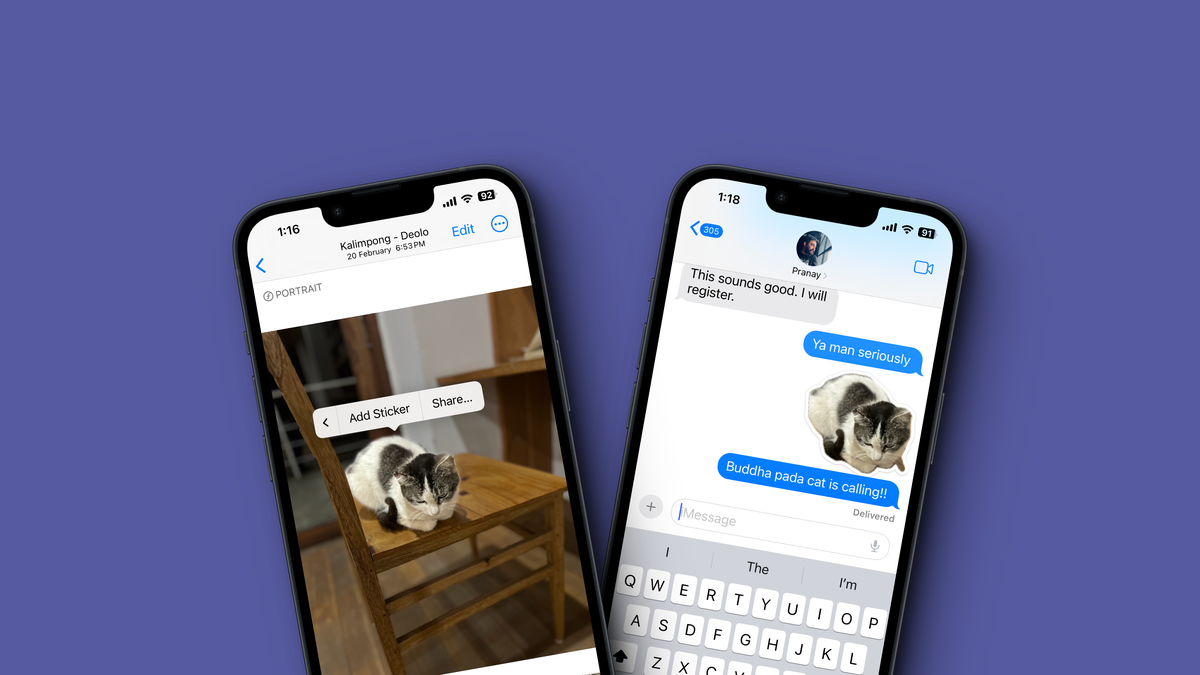If you’ve used WhatsApp or Telegram, you know just how huge stickers are. Sure, emojis are fun, but they can’t compete with how unique and expressive stickers can be. While you can buy plenty of sticker packs for iMessage, it was never simple to create your own. With iOS 17, however, Apple has made it a two-tap affair.
As long as you have a photo with a clear object in the foreground (no matter what the background is), you can easily turn it into a sticker. There’s no need to sit and crop out the edges, or worry about file formats: iOS takes care of all of that for you.
Please note: iOS 17 is still in beta testing. You can easily download and install the new OS on your iPhone to test out custom stickers, among other new features, but running any beta comes with risks. We’d recommend testing it on a secondary device, or, if that’s not possible, make sure your iPhone is fully backed up (ideally to your computer): If you need to revert to iOS 16, you’ll need to wipe your phone completely.
How to make anything a sticker in iOS 17
First, open the Photos app and navigate to the photo you want to turn into a sticker. Tap and hold on the subject who is clearly in the foreground. When you do, you’ll select it, and you’ll have the option to “lift” it off the photo, as you’ve had since iOS 16. You’ll also see a menu appear on top of the image. Here, scroll right, and choose the Add Sticker option.
Alternately, you can start a new sticker from the Messages app. Tap the new Plus menu, choose Stickers, then hit New Sticker. Here, you can choose the photo you want to turn into a sticker. If you choose the “Live” tab from this menu, you’ll be able to make a Live Sticker from a Live Photo, which essentially turns your sticker into a GIF sticker.
Either way, the Stickers panel will open up, and you’ll see the newly added sticker front and center. If you want to add an effect to the sticker, tap and hold a sticker and choose the Add Effect option. Here, you can add an outline to the sticker, give it a “cartoon style,” or add a 90s-like shiny glitter layer, complete with an animation.
All new stickers are available in both the keyboard interface as well as the Stickers app in Messages. Find a sticker from this menu, tap it, and send it along. And, since these are still stickers after all, you can drag and paste them onto messages in any iMessage conversation.
Repeat this process as many times as you wish to create your own personal stickers gallery. This works best with your own photos, but there’s nothing stopping you from creating stickers with your favorite memes.