In my work supporting faculty, I have learned that professors always appreciate strategies to make their teaching more efficient. Many times, learning a new educational technology tool is time-consuming. In this case, I am proposing using technology that we already use in our daily lives and applying it to our classrooms.
QR codes (short for “quick response”) are square-shaped codes that many of us use for restaurant menus, concert tickets, and church donations. We have seen them at bus stops, outside storefronts, and on event flyers. Why are professors not using them in their college classrooms? QR codes can be used to share materials with students and to engage students in active learning activities. They provide a quick way to access a webpage that could be the syllabus, a poll, a list of resources, or a shared online space for a brainstorming activity. Not all students will come to class with a laptop but many will have a phone with a camera. And most students will know what to do when they see a QR code!
What can professors use QR codes for?
Imagine a classroom where the students walk in to find a QR code displayed on the screen or an online conference room where the shared screen is showing a QR code. While everyone is arriving and getting settled, students scan the QR code and land on a page where the professor has put the agenda for today’s lesson, a couple of reminders, and an entry ticket. The entry ticket asks students to answer a question. It might be about current events related to the field, the assigned reading of the day, a difficult problem or concept, or a reflection on the time and method that students are using to prepare for an upcoming exam. Davidson and Katopodis (2022) note in the New College Classroom “activities that help students think deeply about the ways in which they learn best can be among the most valuable in the entire college experience” (pp. 101-102). Students’ short answers are anonymous. They are posted on a shared digital board such as Padlet, a Google doc, or Jamboard that everyone can contribute to and read. The questions do not have right or wrong answers. They are meant to help students organize existing knowledge, pull relevant information into working memory, and encourage reflection and metacognition.
The professor starts the class by asking two volunteers to elaborate on their answers and reminds everyone that the board will remain open for all to post. Then, the instructor proceeds to conduct a short lecture where course materials such as the syllabus, slides, or videos might be shared with everyone through a QR code (see Figure 1). Students could make a copy of the slides or worksheets and take notes as they follow the lecture. They could also save the URL of the video to view for a second time.

During class, the professor might pause lecturing for an active learning exercise or to check for understanding. The exercise could involve recall practice. “Repeated recall appears to help memory consolidate into a cohesive representation in the brain and to strengthen and multiply the routes by which the knowledge can later be retrieved” (Brown, Roediger, & McDaniel, 2014, p. 29). A QR code might lead to an interactive activity using Mentimeter, PollEverywhere, Socrative, or Kahoot where students submit answers anonymously and self-check what they know. “When the brain is retrieving studied text, names, formulas, skills, or anything else, it’s doing something different and harder than when it sees the information again or restudies. That extra effort deepens the resulting storage and retrieval strength” (Carey, 2015, p. 94).
If students are working in groups, the QR code could lead to detailed instructions and a shared space where they are collaboratively creating a resource or documenting their discussion. This shared space could be a Google slide, a Padlet wall, or a Jamboard frame. The professor might help keep students’ work organized by assigning different online spaces to different groups using distinct QR codes or by asking each group to add a new slide or post to a different section of the same document.
At the end of class, the professor displays one more QR code that leads to a short survey asking students to reflect on what they have learned, how it connects with their lives, and what questions remain in their minds. Figure 2 shows a Know-Wonder-Learn activity using Jamboard. The first two slides can be used at the beginning of the class. Students are asked to write what they already know and what they want to know about a topic. The last slide can be used at the end of a class session when students are asked to write what they have learned.
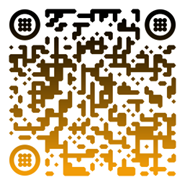
In summary, professors can use QR codes to:
- make announcements
- activate prior knowledge
- share course content
- check for understanding
- encourage reflection
- support collaboration
- get feedback
Why not just share a link?
While all the activities that I propose in my imaginary class can be done by displaying a URL on the screen, it is more time-consuming and error-prone to ask students to type a long string of letters and numbers than to point to a QR code and tap on a phone screen. It is also possible to share links with students through a course management system or presentation slides but in my experience, more students bring their phones than their laptops to class. My recommendation is to share the links in as many ways as possible – through the course site, through handouts and on classroom monitors. If students are working in groups, it is very likely that at least one student has a phone and is able to post the outcome of their collaborative work.
What are some equity, accessibility, and security issues?
As with any technology used in classes, we need to consider equity, accessibility and security issues. To address equity and accessibility, professors could read the questions out loud and allow multiple ways of participation. For example, students can show colored index cards or use American sign language to indicate their answers to multiple-choice questions. Students can also write down their answers on a sheet of paper that they hand in at the end of the class or input their answers on a digital board after class. Professors can maximize accessibility by making materials and QR codes available in multiple locations and in advance of the class session. Asking students to work in small groups and submit one collective or representative answer is another way to allow participation for students who might not have equipment or Internet connection. Professors should ensure that all students have access and can complete QR code activities if they decide to tie participation to students’ grades.
To address cybersecurity issues, professors could hold brief discussions about what QR codes are and when it is appropriate to scan them. Before clicking on web links, we need to consider who is sharing them and for what purpose. Similar considerations should be made before scanning QR codes. Professors should make students aware of the sites and tools that QR codes are leading to and whether identifiable information is being collected. QR code activities can be preceded by sharing practical tips on cybersecurity.
How can professors find or create QR codes?
A QR code of any webpage can be easily generated using the Chrome web browser. Instructions for how to do so on different operating systems can be found online. The resulting image can be downloaded to a computer and added to slides, flyers, handouts, or course sites. Professors who prefer more whimsical QR codes of different colors and shapes can use online QR code generators such as QRcode-monkey, QR-code-generator or Me-QR. Many audience engagement tools such as Mentimeter or Poll Everywhere automatically generate QR codes for their activities. Online boards such as Padlet or Wakelet also provide QR codes as part of their sharing options.
Conclusion
Fast and accurate access to a resource saves time and prevents confusion. Professors can use QR codes to share materials, start active learning exercises, and extend learning beyond the allotted class period. Presenters can gain immediate insight into what the audience is thinking and make the content more relevant to them. Instructors can give voice to a large class when there is no time to invite individual students to speak up. There is a place for QR codes in higher education, and learning to use them can benefit both professors and students. To get more ideas on how to use QR codes, readers can review 8 Ways to Use QR Codes in Higher Education Classrooms by Tolu Noah (2022).
Shiao-Chuan Kung is the director of the Center for Online Learning at Hunter College, City University of New York. Her main role is to help faculty find technical solutions to pedagogical problems. She facilitates teaching and learning with technology workshops, coordinates professional development events for faculty and acts as technology advisor for departmental projects as well as college-wide initiatives. She also consults with professors and departments in the design and teaching of hybrid, HyFlex and online courses.
References
Brown, P. C., Roediger, H. L. III, & McDaniel, M. A. (2014). Make it stick: The science of successful learning. Belknap Press: An Imprint of Harvard University Press.
Carey, B. (2015). How We Learn: The Surprising Truth About When, Where, and Why It Happens. Random House.
Davidson, C., & Katopodis, C. (2022). The New College Classroom. Harvard University Press.
Noah, T. (2022) 8 Ways to Use QR Codes in Higher Education Classrooms. Educause Review. EDUCAUSE. https://er.educause.edu/articles/2022/8/8-ways-to-use-qr-codes-in-higher-education-classrooms
Post Views: 158

