The traditional way to make a cellphone call is for your handset to ping whichever base station you’re closest to, with your voice and the voice of the person you’re speaking to flying through the air via radio waves. However, there might be times when the signal between your phone and the base station is weak, or congested, or non-existent.
In those situations, wifi calling can sometimes help. It uses the wifi that you’re relying on to browse the web, stream video, and generally stay online to make cell calls, too. Depending on your carrier, it might well handle other types of communication usually handled on a cellular network, such as SMS.
From the user perspective, not much is different—but it means you can keep in contact with people in places where the cell signal is spotty, but the wifi signal is strong. That might be anywhere from your basement to the floor of a conference center to the remote lakeside cabin that you’ve booked through Airbnb.
Here’s what wifi calling involves—and why you might want to enable it on your device. While it took a while to get to this point, wifi calling is available on just about every phone and carrier now.
How wifi calling works
While wifi calling works pretty much as normal for users, there’s work to do at the other end for carriers. All the information that would normally be sent via a cellular network, like the identity of your device and your cell number, has to be transmitted via wifi instead—and if you’re speaking with someone who’s on a cell network rather than a wifi network, then that needs to be handled too.
Wifi calling is built on the same kind of voice over IP (VoIP) technology that underpins tools like Skype and Google Meet. Sending voice data over the internet works differently from downloading files—it’s data-intensive and works in real-time, so various trade-offs need to be made to adapt to network conditions. On a voice call, it’s more important to get data continuously piped through, even if some fidelity is lost—whereas, with a file download, the transfer needs to be 100 percent accurate, even if it takes longer.
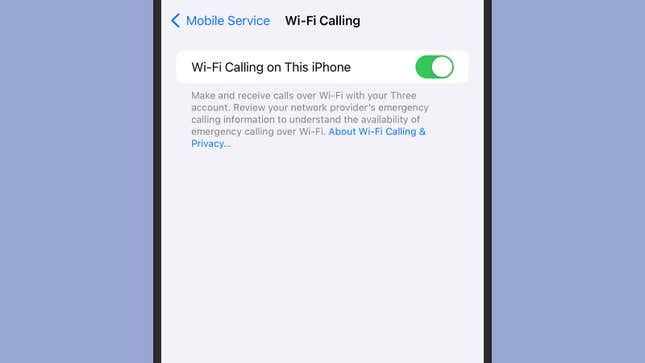
It’s the same on cellular networks: Carriers will adapt call quality in real-time to reflect network conditions. Wifi networks can be congested and unreliable in the same way as cell networks can—it’s really a question of which is going to be the best option for you in each situation, which is why phones and carriers now offer the choice. No extra software is needed, and no extra charges are incurred.
There are some extra considerations to think about: You may be sharing coffee shop or hotel wifi with dozens of other people, for example, which means the risk of someone intercepting your call is higher (albeit still relatively small). In the case of emergency calls, meanwhile, your location may not be as accurately reported automatically. However, generally speaking, wifi is an option most people will want to have switched on.
How to enable wifi calling
Before you can enable wifi calling, you need to make sure your carrier of choice supports it—most now do, including all the major ones in the US. Some technical trickery is required at the other end of the line for everything to work properly, so problems with wifi calling could be at your or your carrier’s end.
If you know you can use wifi calling on your network, you can find the feature on Pixel phones by going to Settings, then tapping Network and Internet. Tap on Calls and SMS, and you should see the name of your carrier listed under the Wi-Fi calling heading—tap on the name to enable the feature and to choose whether wifi or cell networks are used by default for your calls.
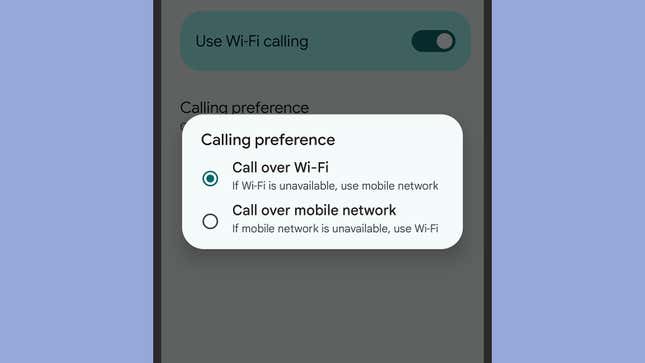
Android being Android, the process might vary slightly depending on the manufacturer who made your phone. If you’re using a Samsung Galaxy handset, for example, you can find the feature by tapping Connections from the main Settings screen: Tap Wi-Fi Calling to set wifi or cellular as the priority, and use the toggle switch to turn it on or off.
If you’re on an iPhone, open up Settings in iOS, then choose Cellular and Wi-Fi Calling. From here, you can turn the feature on or off, and that’s all there is to it. Wifi calling will be used whenever a cell signal isn’t available—unlike on Android, there’s no option to default to wifi calls whenever you’re on a Wi-Fi network (irrespective of cell signal strength).

