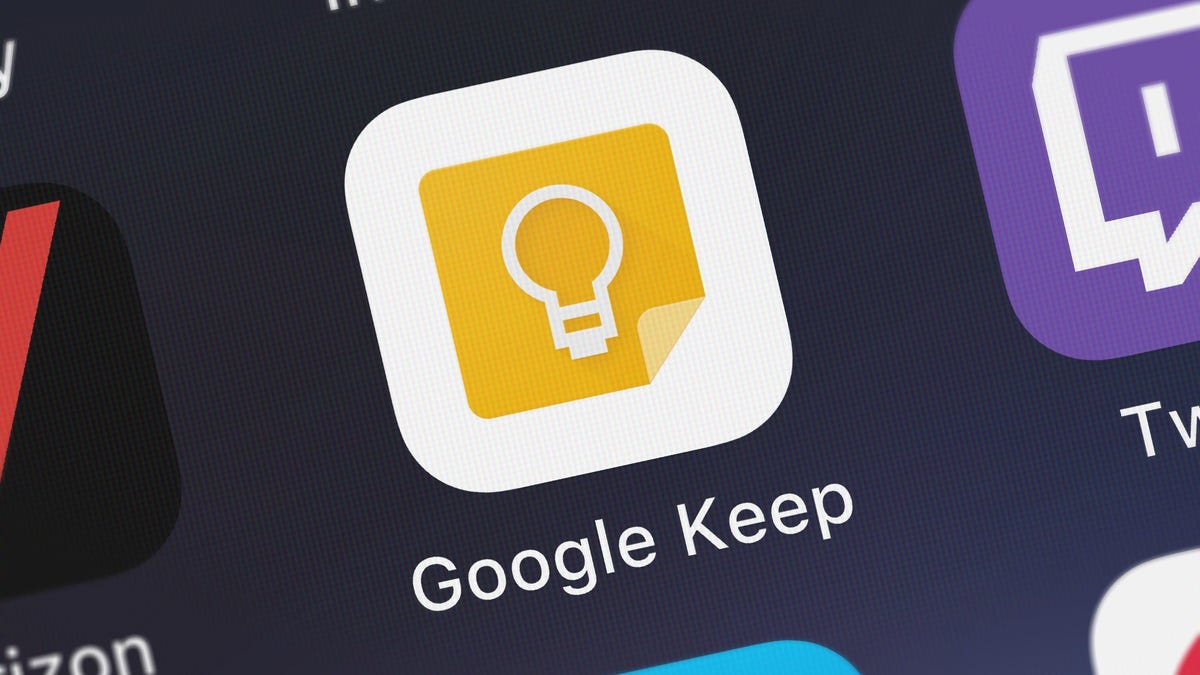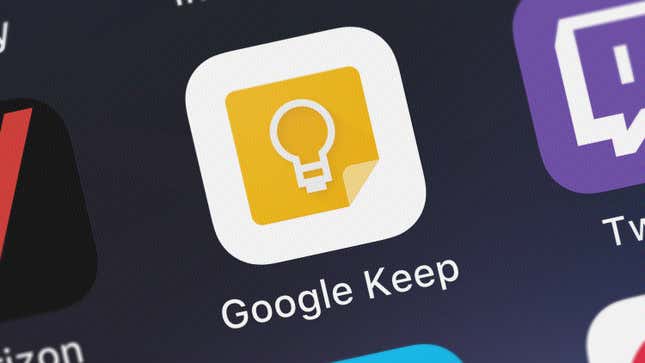
Note taking apps are everywhere: You can dive into complicated options with a never-ending list of productivity features, or you can keep things simple with the note apps offered for free on your device. Of course, going that route means you might miss out on some features, occasionally ones that should absolutely be standard.
May I present Google Keep as evidence: The free note-taking solution from Google gets a lot right, especially for those who need a simple notation program that syncs with the Google ecosystem. But since its inception a decade ago, the app and site have both omitted one crucial feature you’d expect from a notation service: version history.
Having a version history is the only reliable way to go in and edit existing notes. When you change something in a note with version history support, nothing is permanent: You can always go back and see what came before, so if you regret a change, or you’re missing some key context, you’re always able to fix it.
Google isn’t alone here, of course. Apple Notes is another notation app with no version history. However, Apple will be chasing Google on this one, as Google Keep now officially support version history.
How to check version history for a Google Keep note
At present, this feature only works with the Google Keep web app (keep.google.com). Hopefully, we’ll see it on Android and iOS in the near future.
For the time being, you can go to your Google Keep web app, then click the three dots next to any note. Here, you’ll find the new “Version history” option. When you choose it, you’ll see all previous versions of this note. While you can’t restore the note to that previous version, you can download a copy of the note as it was at that time. If you want, you can paste that text back into the original note—a sort of workaround to “restore” it to that version.