ChatGPT is all the craze these days, with people using it to write resumes, write code, play chess, and even become a DJ. The beauty of the service lies in getting AI to do the job using creative prompts so that you get precise results. But typing long and descriptive prompts can get tiresome, and revising them to perfection takes even more time. But there’s a way to speed things up, and that is by using voice. Here’s how you can control ChatGPT with your voice, using speech to type and get your answers spoken back.
QUICK ANSWER
You can use your platform’s speech-to-text features to speak directly into the text field of ChatGPT. Alternatively, third-party extensions let you interact and control ChatGPT directly with your voice for a conversational experience.
JUMP TO KEY SECTIONS
Can you control ChatGPT with your voice?
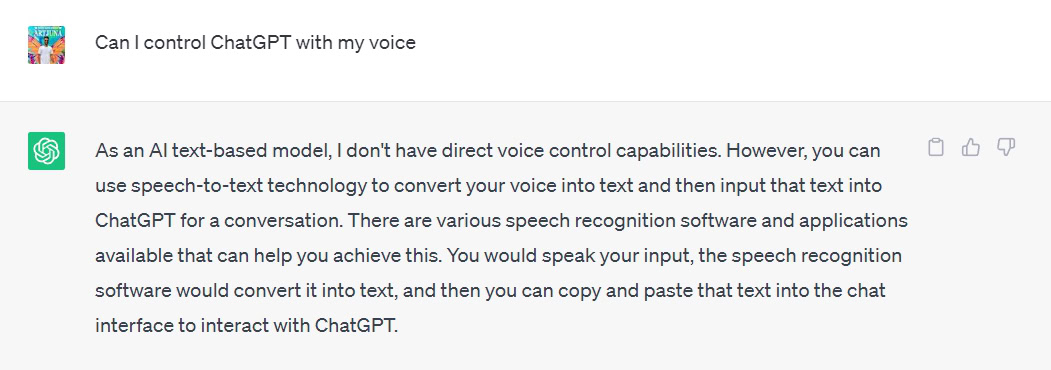
Aamir Siddiqui / Android Authority
OpenAI and Microsoft have not added voice-related functions to ChatGPT yet. So ChatGPT remains a text-based AI model with no direct voice control capabilities. Consequently, you can’t control ChatGPT directly with your voice just yet.
However, there are workarounds in using ChatGPT with your voice. The first is using speech recognition software to convert your speech into text, then feeding that text into ChatGPT. This way, you can save yourself from needing to type long paragraphs of prompts and just use speech to get your bidding done instead.
There is another way to control ChatGPT with voice, and that is by making use of unofficial mods that let you input voice-converted text directly into the text field of ChatGPT. Some of these workarounds go one step further and have ChatGPT speak back its result, giving you a great hands-free, speech-driven AI experience.
How to control ChatGPT with your voice
As mentioned, you can use ChatGPT with your voice in a few ways.
Voice input using speech-to-text software
You can use speech-to-text software on your phone, Mac, or Windows, to convert your spoken words into written text.
- OnAndroid: Use Google Assistant voice typing with Gboard or Voice to text.
- On iPhone: You can use Dictation on iPhone, letting you dictate text anywhere you can type it.
- Turn on Dictation on your iPhone by going to Settings > General > Keyboard and selecting Enable Dictation.
- To begin dictating, go to ChatGPT’s text field, tap the Dictate key (microphone key on the onscreen keyboard’s bottom right corner), and start speaking. When you finish, tap the Stop Dictation button.
- On Mac: You can use Dictation on Mac to dictate text wherever there is a text input field.
- Navigate to Apple menu > System Settings > Keyboard > Dictation, and turn it on. If a prompt appears, click Enable.
- You can also set a shortcut for beginning and ending dictation.
- To begin dictating, go to ChatGPT’s text field, and tap the Dictate key (microphone key present in the row of function keys) or your set shortcut. When you finish, press Enter on your keyboard or your set shortcut.
- On Windows 11: You can use Microsoft Speech Services to turn your voice into text.
- Navigate to a text box, and press the Windows logo key + H on your keyboard.
- If you are using the touch keyboard, press the microphone key next to the spacebar.
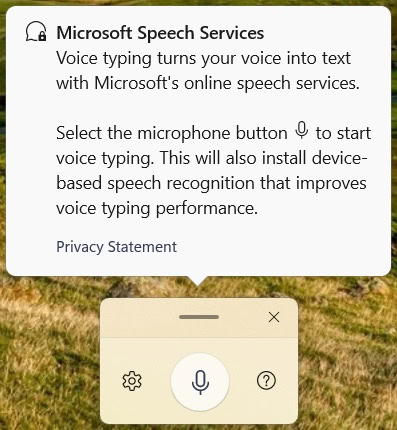
Aamir Siddiqui / Android Authority
Control ChatGPT with direct voice input via Voice Control for ChatGPT extension
There is a third-party Chrome extension called Voice Control for ChatGPT that simplifies the above to a great extent by letting you speak directly into the text field. Moreover, the written results from the AI search are spoken back, allowing you to converse with AI.
Here’s how to make use of it to control ChatGPT with your voice:
- Install Voice Control for ChatGPT extension on Chrome or Microsoft Edge.
- Go to ChatGPT. You will now see a large microphone icon at the bottom of the screen.
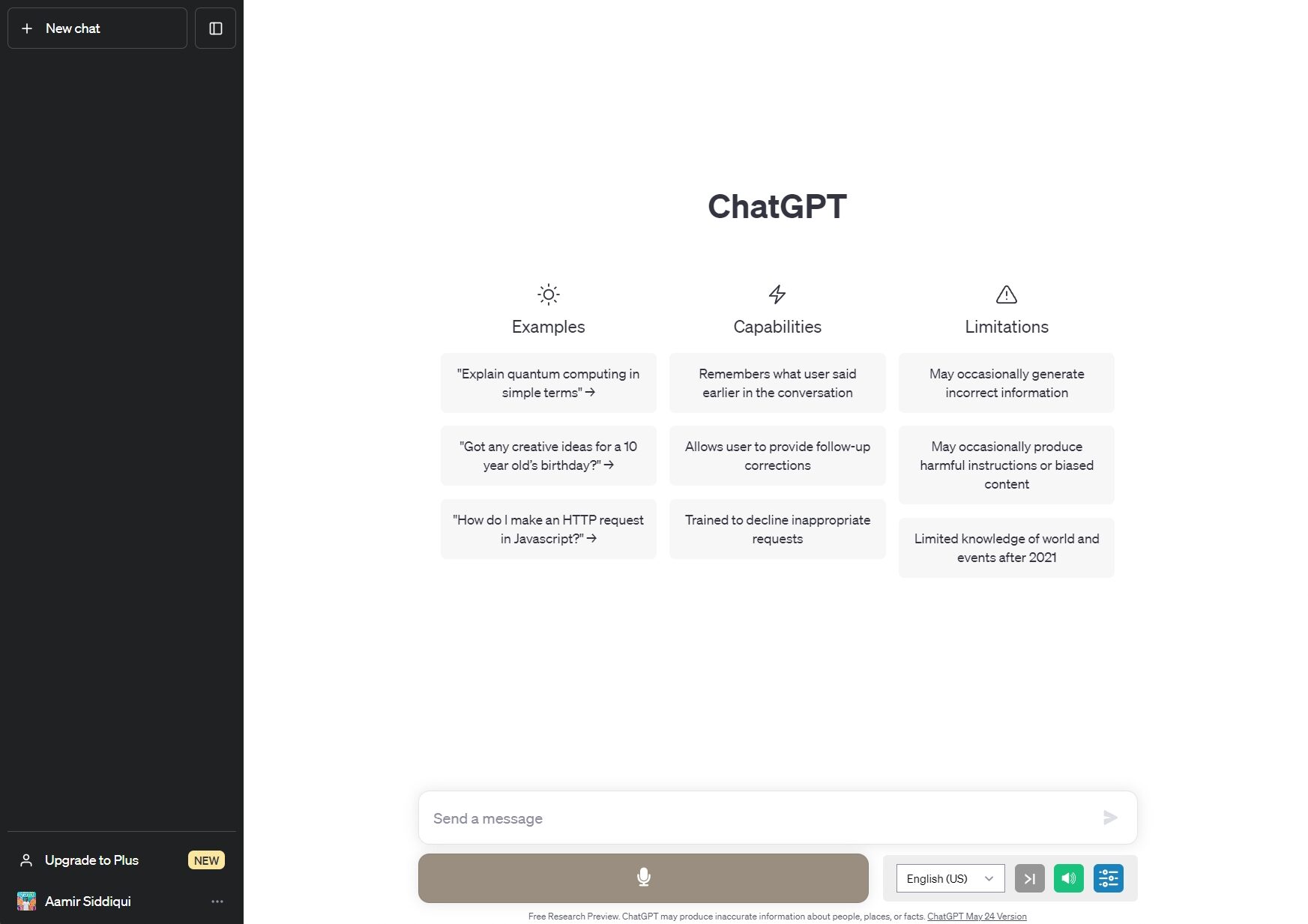
Aamir Siddiqui / Android Authority
- Press and hold the spacebar to begin speaking, and release the spacebar to stop talking and submit the prompt.

Aamir Siddiqui / Android Authority
- Once you submit the prompt, ChatGPT will generate results. With this extension, the voice assistant will read back the entire result, giving you a conversational experience.
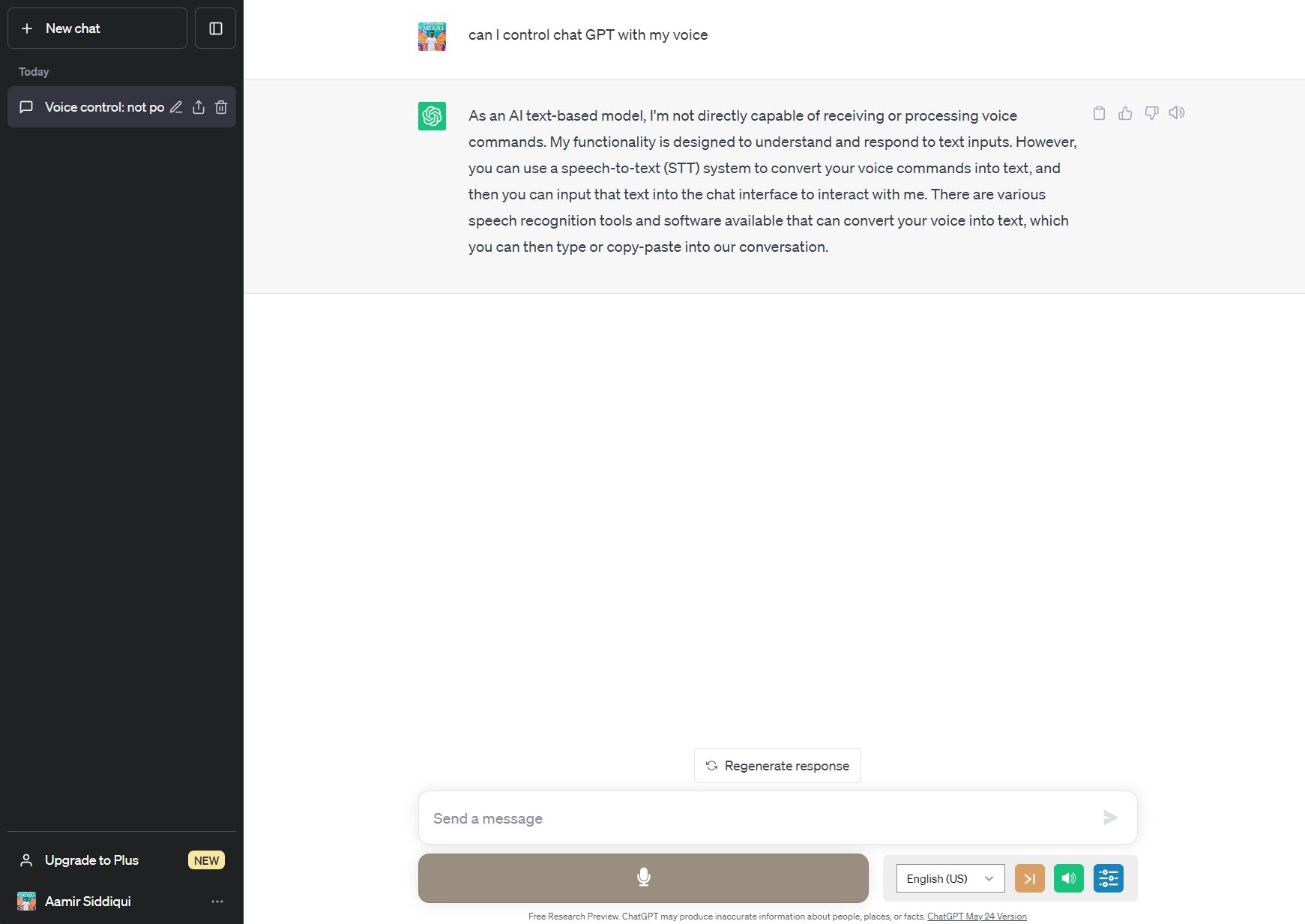
Aamir Siddiqui / Android Authority
Here you can see the extension’s settings page, which lets you download additional voices.
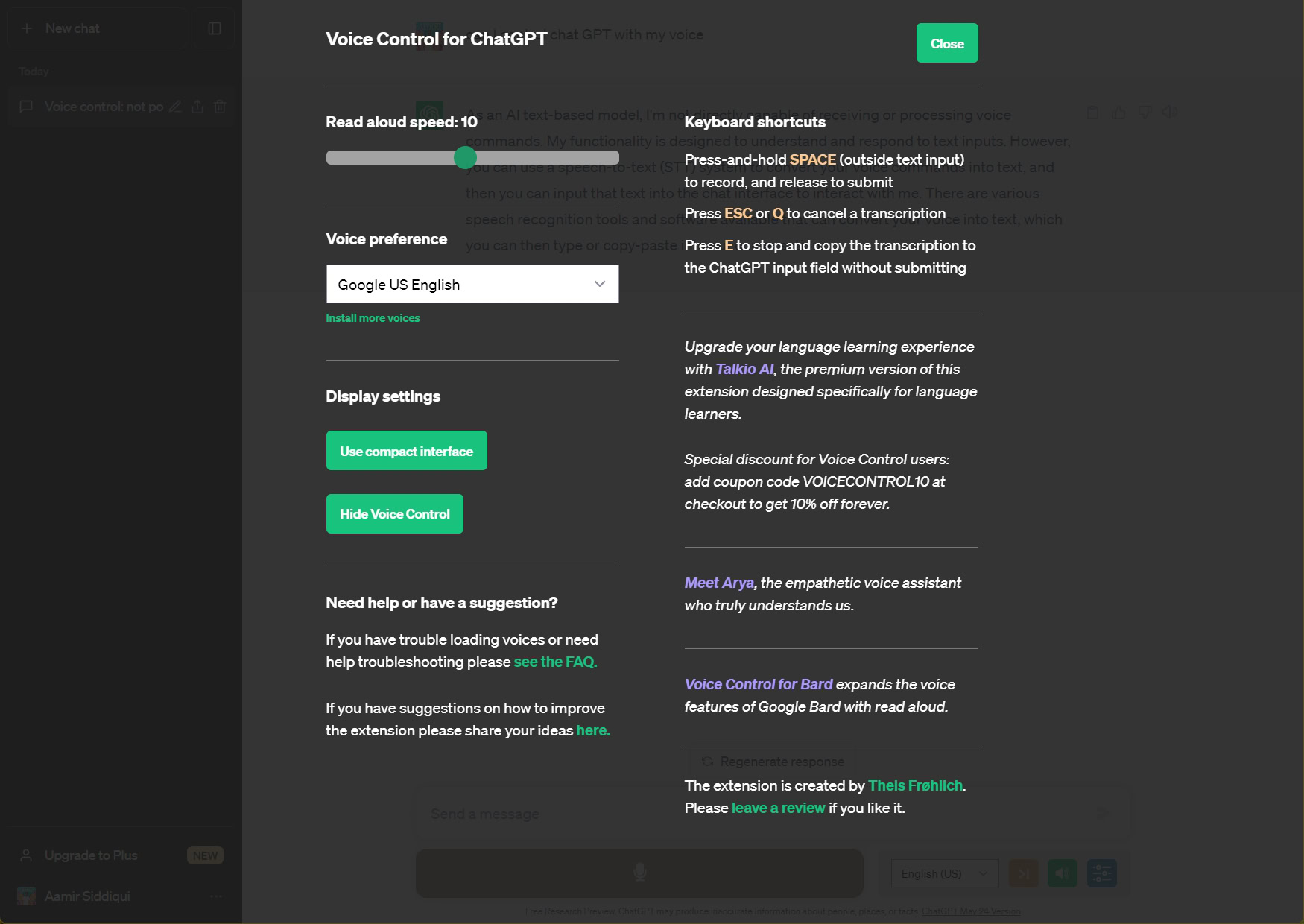
Aamir Siddiqui / Android Authority
FAQs
There is no voice version of ChatGPT just yet.
Neither OpenAI nor Microsoft has confirmed or denied if a voice version of ChatGPT is coming in the future.
