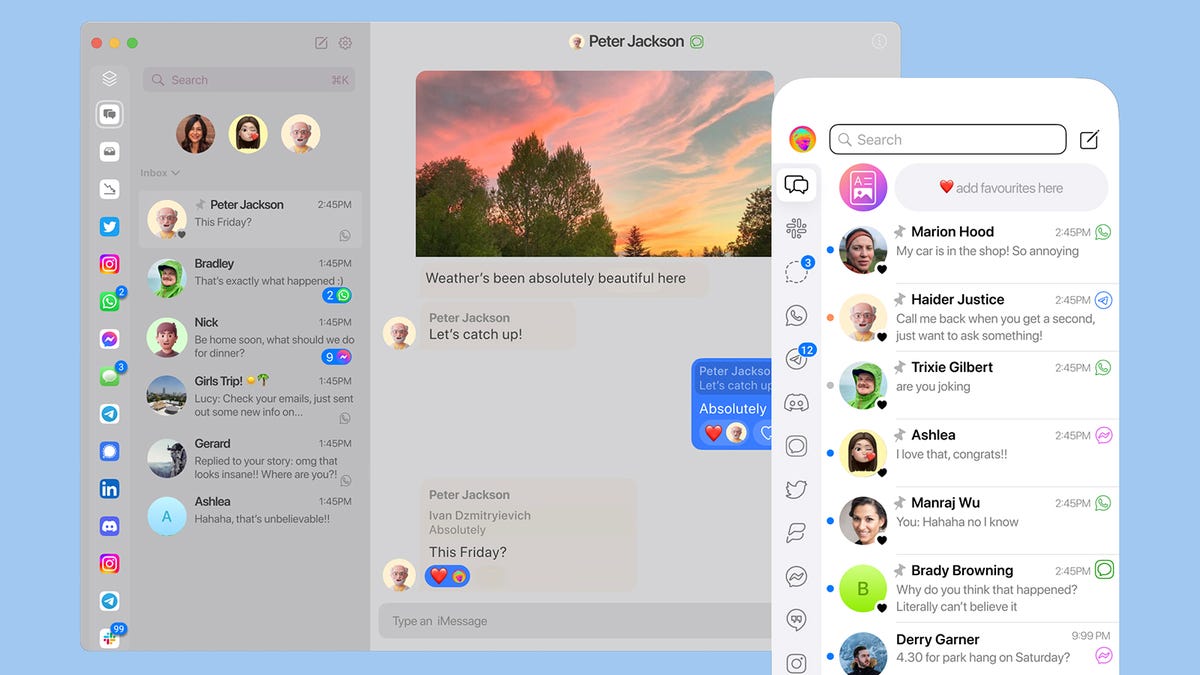Through the years there have been plenty of apps promising a one-stop shop for all your messages, and the latest of these is Beeper: It collects all of your conversations from WhatsApp, Facebook Messenger, Instagram, Slack, Google Chat, Twitter (or X), and, yes, even iMessage.
The idea is that you shouldn’t have to waste time hopping from chat app to chat app because Beeper handles everything—all the different standards and protocols are managed behind the scenes for you. Right now there’s a waiting list for Beeper, but we’ve got access to the app, and we’ll show you how it works.
Getting connected
When Beeper opens its virtual doors to you, you’ll be asked to create a new account and then connect all of your chat apps to it. Essentially, Beeper works like a third-party client app for all the most popular messaging services, and then brings everything together—15 different platforms are supported at the time of writing, including all the major ones.
To integrate with iMessage, Beeper uses your Apple ID information to log in as you on one of its bank of Mac minis, which is then used as a server to relay messages to and from your inbox—this can throw up a few warning messages about someone else accessing your account in our experience, but it works.
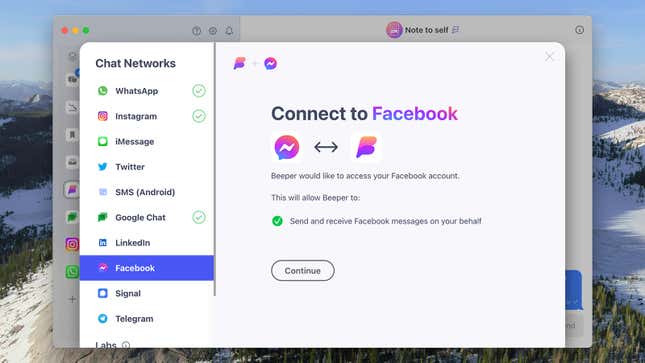
Whether or not Beeper can maintain this iMessage connectivity in the long term—or connectivity to any of the supported chat apps—remains to be seen, but it’s functioning for now. Two chat connections, Slack and Discord, are labeled as ‘Labs’, which means you won’t get the full functionality that you will using the dedicated apps.
Beeper itself can be connected to other chat clients via an open source protocol, and everything is end-to-end encrypted (if you connect services to Beeper that are also end-to-end encrypted, everything is re-encrypted). Beeper keeps zero-access encrypted backups of your chats, but no one at Beeper can access them—if you lose the recovery codes you get when you set up Beeper, your chat backups can’t be brought back.
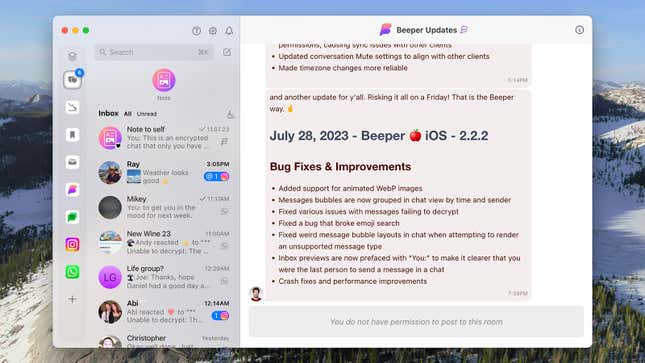
With Beeper’s servers managing all of your communications, you can then install Beeper apps on any devices to get at your chats: You can use Beeper on Windows, macOS, ChromeOS, Linux, Android, and iOS. The service is free to use, with a $5-10 Beeper Plus subscription service due to launch at some point this year.
The ease with which you can connect to your third-party chat apps depends on the app, and whether or not you’ve set up security precautions such as two-factor authentication, but you should be up and running in just a few minutes. Chat apps can be added or removed at any point after the setup process too.
Using Beeper
The layout of Beeper on the desktop is pretty straightforward, with the different chat apps you’ve connected listed down the left as icons (these icons can be dragged around if you want to reposition them). You can click on any of these icons to see the conversations from one specific app, or you can click on the Beeper app to see everything merged together in chronological order.
This means Instagram, Facebook Messenger, and Google Chat conversations are all next to each other, with the newest messages on the top. What Beeper doesn’t do is sync contacts across multiple apps—so you won’t, for example, see a long list of chats from your brother that cover every messaging app that you communicate with him on.
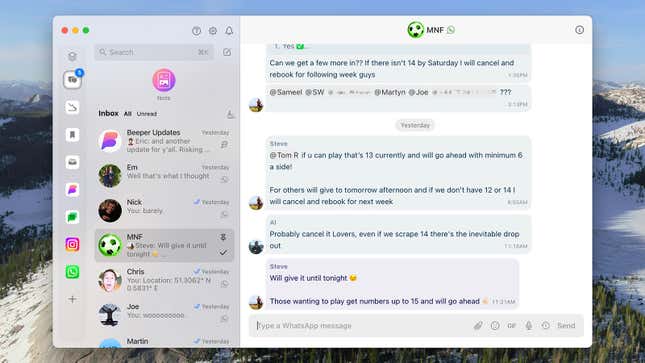
Something else Beeper attempts to do is filter out low priority conversations from your main inbox: Think spam messages and the like. You can also mark conversations as being low priority, so you don’t get notifications for them. More important chats, meanwhile, can be pinned to the top of the conversation list—right-click on conversation threads to pin them, mark them as low priority, or archive them out of view.
You’ll find a lot of messenger app features are supported, but not all of them. Sending and receiving messages, group chats, images and videos, emoji reactions, adding contacts and other basics all generally work fine; more complicated or advanced features, such as video calls and group polls, aren’t available. In some cases you’ll need to go back to the original app to complete a task.
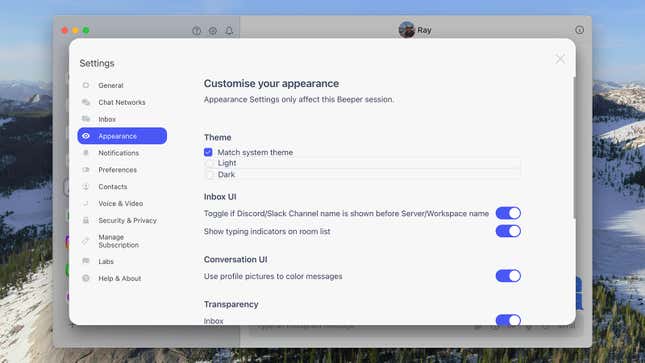
Click on the cog icon above the conversation list to get to the Beeper settings. From here you’re able to add or remove chat networks, change how messages are composed and displayed, sync up your Apple or Google contacts, and more besides. There’s also an auto-archive feature you can use to have older messages removed from the inbox.
Beeper began life as a desktop app, and that interface is still where most of the features are, but apps for Android and iOS are also available: They work in a similar way to the desktop apps, with your conversations listed in chronological order, and your connected apps shown as icons along the bottom. Beeper also has a comprehensive getting started guide that may be of use once you work your way through the waiting list.